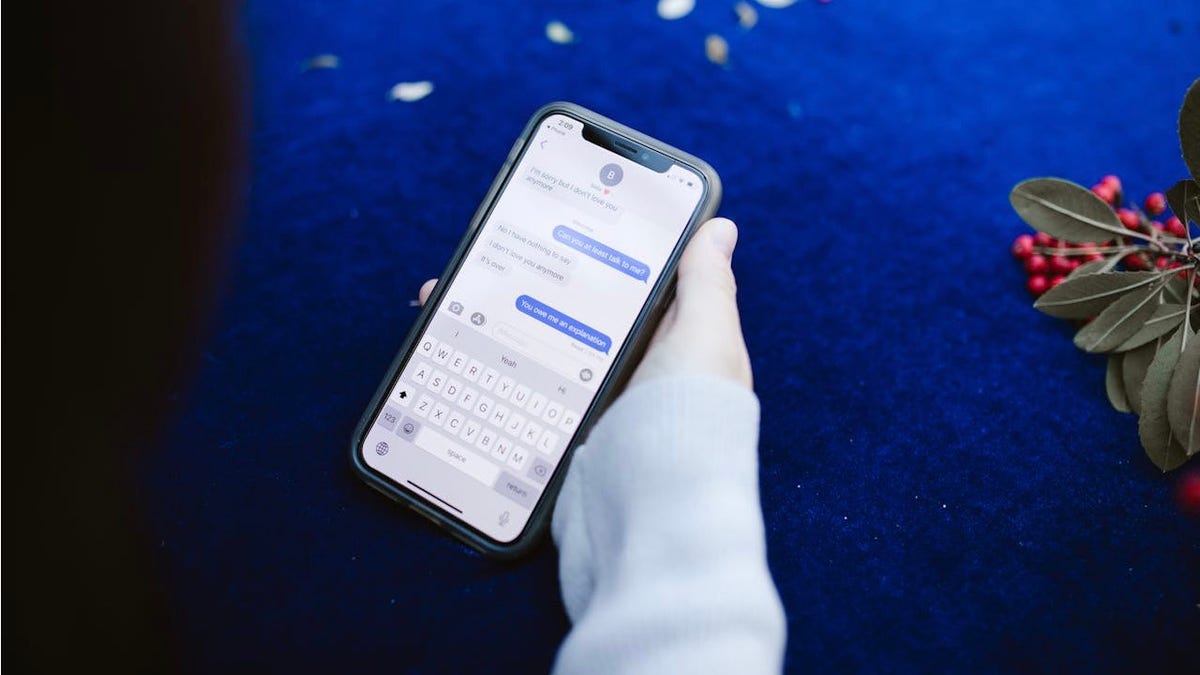
Recovering Deleted Messages on Your iPhone or iPad: A Comprehensive Guide
In our increasingly digital lives, our smartphones and tablets have become repositories of vital information, cherished memories, and essential communications. Our iPhones and iPads, in particular, hold a wealth of data that we rely on daily. So, it’s no surprise that accidentally deleting a crucial message can induce a sense of panic and frustration. Whether it’s a vital piece of information, a sentimental exchange with a loved one, or a confirmation of an appointment, the inability to retrieve a needed message can be incredibly disruptive.
Fortunately, Apple has anticipated this common predicament and has incorporated a built-in mechanism for recovering recently deleted messages. This feature provides a safety net for those moments when a stray tap or a moment of distraction leads to the accidental deletion of important conversations. This guide will walk you through the process of recovering deleted messages on your iPhone or iPad, ensuring you can retrieve those crucial conversations with ease.
Understanding Message Filtering: An Overview
Before we dive into the recovery process, it’s important to understand the concept of Message Filtering, a feature that can impact how you manage and view your messages. Message Filtering, when enabled, automatically categorizes your messages into separate lists based on the sender. This categorization typically includes "Known Senders," "Unknown Senders," and "Unread Messages."
This feature is designed to help you manage your inbox more efficiently and reduce the clutter caused by spam or unwanted texts. By separating messages from known contacts from those from unknown numbers, you can prioritize important communications and minimize distractions.
Enabling Message Filtering (Optional)
If you haven’t already enabled Message Filtering, you can easily do so by following these steps:
- Open the Settings app on your iPhone or iPad.
- Scroll down and tap on "Messages."
- Scroll down and find the "Message Filtering" section.
- Toggle the switch next to "Filter Unknown Senders" to the "on" position.
Once enabled, this feature will automatically sort your messages into the designated categories. You can then view filtered messages by tapping the "Filters" button, usually located in the top-left corner of the Messages app. This will display a menu allowing you to choose which category of messages you want to view.
The filtering system not only helps organize your messages but also reduces notifications from unknown senders, potentially decreasing the number of interruptions from spam or unwanted texts.
Recovering Deleted Messages: The Step-by-Step Guide
Now, let’s get to the core of the matter: recovering those deleted messages. This process applies to devices running iOS 16 or later, or iPadOS 16.1 or later. If you are running an older operating system, this method will not be available to you.
Follow these steps to retrieve your deleted conversations:
- Open the Messages app on your iPhone or iPad.
- Tap the "Filters" button located in the top-left corner of the screen. (If you don’t have filtering enabled, you may need to tap the back arrow until you see the main messages screen, then look for an "Edit" button instead).
- Select "Recently Deleted" from the options that appear. This will display a list of conversations that have been deleted within the past 30 to 40 days.
- Tap the "Recover" button next to each individual message or conversation you want to restore. You can also tap "Recover All" to restore all the deleted messages.
- Confirm the recovery by tapping "Recover Message" when prompted.
The recovered messages will then reappear in your main Messages inbox, allowing you to access the information you thought was lost.
Important Considerations
- Time Limit: Keep in mind that only messages and conversations deleted within the last 30 to 40 days can be recovered using this method. After this period, the messages are permanently deleted from your device.
- Operating System Requirement: This recovery method is only available on devices running iOS 16 or later, or iPadOS 16.1 or later. If you deleted a message before updating to these operating systems, you will not be able to recover it using this built-in feature.
- Backup is King: While the built-in recovery feature is helpful, the most reliable way to ensure you never lose important messages is to regularly back up your iPhone or iPad to iCloud or your computer. This creates a comprehensive copy of your data, allowing you to restore your device to a previous state in case of data loss.
Preventing Accidental Deletion
Prevention is always better than cure. Here are some tips to help you avoid accidentally deleting important messages:
- Be Mindful: Pay close attention when deleting messages, especially when quickly clearing out your inbox.
- Pin Important Conversations: Use the "Pin" feature in the Messages app to keep important conversations at the top of your list, making them less likely to be accidentally deleted.
- Double-Check Before Deleting: Before deleting a conversation, take a moment to review its contents to ensure you no longer need the information.
- Consider Archiving: Instead of deleting conversations you might need later, consider archiving them. Archived messages are removed from your main inbox but are still stored on your device and can be accessed later.
Conclusion
Accidental deletion of text messages is a common occurrence in today’s digital world. Fortunately, Apple provides a convenient way to recover recently deleted messages on iPhones and iPads running the latest operating systems. By following the steps outlined in this guide, you can retrieve those crucial conversations and avoid the frustration of losing important information.
Remember to regularly back up your device to protect your data and consider implementing preventative measures to minimize the risk of accidental deletion. With these precautions in place, you can confidently navigate your digital communications, knowing that your important messages are safe and accessible.
