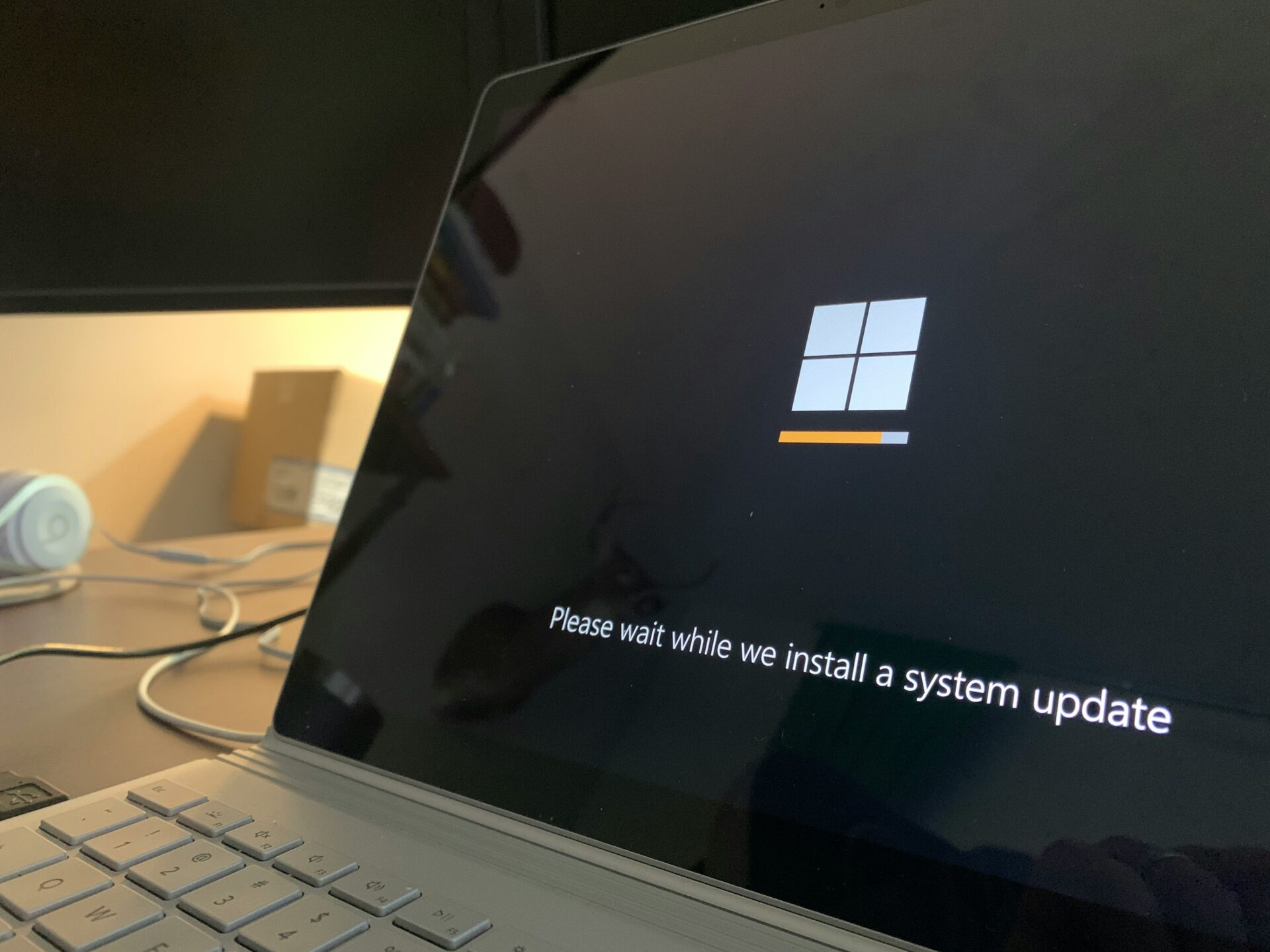
Understanding the 80240020 Error When Updating Windows
Windows updates are essential for ensuring the security and functionality of your operating system. However, sometimes errors can occur during the update process, preventing you from installing the latest updates. One such error is the 80240020 error, which can be frustrating to deal with. In this article, we will explore the possible causes of this error and provide you with some solutions to resolve it.
Possible Causes of the 80240020 Error
Before we delve into the solutions, it’s important to understand what might be causing the 80240020 error. Here are a few possible reasons:
- Software conflicts: Conflicts between your antivirus software or other third-party programs and the Windows update process can lead to this error.
- Corrupted update files: If the update files are corrupted or incomplete, it can prevent the installation process from completing successfully.
- Internet connection issues: A poor or unstable internet connection can disrupt the update process and trigger the 80240020 error.
- Insufficient disk space: If your system doesn’t have enough free disk space, it can hinder the update process and result in errors.
Solutions to Fix the 80240020 Error
Now that we have a better understanding of the possible causes, let’s explore some solutions to fix the 80240020 error:
1. Disable Antivirus and Firewall
As mentioned earlier, conflicts between your antivirus software or firewall and the update process can cause errors. Temporarily disable your antivirus and firewall before attempting to update Windows. Once the update is complete, re-enable them to ensure your system remains protected.
2. Clear Windows Update Cache
Clearing the Windows Update cache can help resolve issues with corrupted or incomplete update files. Here’s how you can do it:
- Press Windows Key + R to open the Run dialog box.
- Type services.msc and press Enter to open the Services window.
- Scroll down and locate the Windows Update service.
- Right-click on it and select Stop.
- Minimize the Services window and open File Explorer.
- Navigate to C:WindowsSoftwareDistribution.
- Select all the files and folders inside the SoftwareDistribution folder and delete them.
- Go back to the Services window and right-click on the Windows Update service again, but this time select Start.
3. Check Internet Connection
Ensure that your internet connection is stable and working properly. You can try restarting your router or connecting to a different network to rule out any connection-related issues.
4. Free Up Disk Space
If your system doesn’t have sufficient free disk space, it can hinder the update process. Here are a few ways to free up disk space:
- Delete unnecessary files and folders.
- Use the Disk Cleanup tool to remove temporary files.
- Uninstall unused programs.
- Move files to an external storage device or cloud storage.
5. Use the Windows Update Troubleshooter
Windows provides a built-in troubleshooter that can help identify and fix common update-related issues. Here’s how you can use it:
- Press Windows Key + I to open the Settings app.
- Go to Update & Security and select Troubleshoot from the left-hand menu.
- Click on Windows Update and then select Run the troubleshooter.
- Follow the on-screen instructions to complete the troubleshooting process.
Conclusion
The 80240020 error can be frustrating, but with the solutions mentioned above, you should be able to resolve it and continue updating your Windows operating system. Remember to always keep your system up to date to ensure optimal performance and security. If the error persists, it may be worth seeking further assistance from Microsoft support or a qualified technician.


