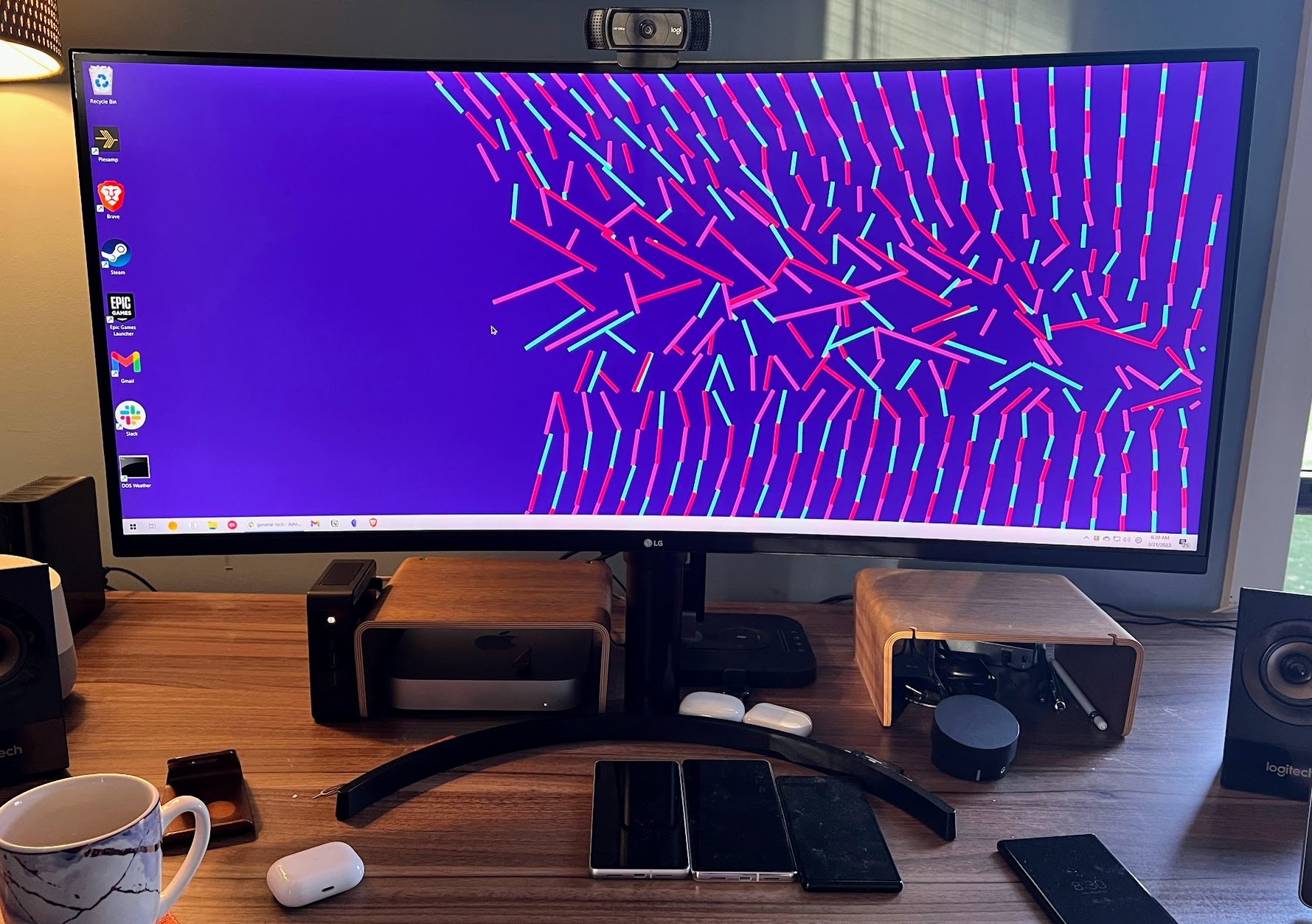
My Ultrawide Monitor Experiment: A Tale of Productivity, Neck Strain, and Gaming Bliss
I’ve always been a multi-monitor enthusiast. For years, my desktop setup consisted of two 24-inch displays, a configuration I believed maximized my productivity. However, the allure of the ultrawide monitor, with its promise of expansive screen real estate and streamlined workflow, proved too strong to resist. After much deliberation, I finally made the leap, replacing my dual monitors with a single 35-inch ultrawide display.
Ultrawide monitors were once considered a niche product, reserved for hardcore gamers and graphics professionals. But as technology has advanced and prices have become more accessible, they’ve gained mainstream appeal. Even my humble $300 mini-PC, devoid of a dedicated graphics card, is capable of driving the resolution of my new display without issue.
My chosen monitor is the LG 35WN65C-B, sporting a resolution of 3440×1440. This translates to roughly 34% more horizontal screen space compared to a standard 2560×1440 widescreen monitor. My decision to embrace the ultrawide lifestyle was driven by both curiosity and a desire to address specific pain points I experienced with my dual-monitor setup.
While I’m generally pleased with the upgrade, it’s been a more significant adjustment than I anticipated, with both positive and negative consequences. For anyone considering a similar transition, here’s a breakdown of my experiences and key considerations:
The Window Management Learning Curve
One of the initial challenges of using an ultrawide monitor is managing application windows. Stretching an app to fill the entire screen can result in an unwieldy and visually uncomfortable experience. The sheer width makes it difficult to quickly scan the entire application, and important elements can become lost in the vast expanse.
The solution, I quickly discovered, is to embrace smaller, more focused windows. Instead of maximizing everything, I now consciously arrange apps in specific zones on the screen. This is where window snapping features, like those built into Windows and macOS, become invaluable. These tools allow you to instantly snap windows to predefined regions, creating a structured and organized workspace.
However, adapting to this new approach requires some mental retraining. For years, I’d relied on the muscle memory of maximizing windows and flitting between them. Now, I need to actively think about window placement and arrangement.
To further enhance my window management capabilities, I’ve also turned to third-party software. In Windows, I’m heavily reliant on the FancyZones feature within Microsoft PowerToys. This allows me to create custom window layouts, effectively dividing my ultrawide screen into multiple virtual monitors. I often use FancyZones to dedicate a 16:9 aspect ratio region in the center of the screen for my primary application, leaving the remaining space for auxiliary tools and reference materials.
On macOS, I use Rectangle, a lightweight and intuitive window management utility. It provides a similar set of features to FancyZones, allowing me to quickly resize and reposition windows using keyboard shortcuts.
Mastering these tools takes time and effort, but the payoff is a more organized and efficient workflow.
The Curve: Love It or Hate It
Many ultrawide monitors, including mine, feature a curved screen. This curvature isn’t just a cosmetic flourish; it’s designed to enhance immersion and reduce eye strain. The idea is that the curve brings the edges of the screen closer to your eyes, creating a more uniform viewing distance.
My LG monitor has an 1800R curve radius, which is considered relatively subtle. I find it comfortable for both work and play, and it doesn’t distort images or text in any noticeable way. However, curved screens aren’t for everyone. Some people find them distracting or unnatural.
As one commenter in a photo editing forum aptly put it, "I’ll buy a curved monitor when everyone starts hanging curved paintings and photos on their walls." This sentiment highlights the subjective nature of the curved screen experience. If you’re considering an ultrawide monitor, it’s worth trying one out in person to see if the curve suits your tastes.
A Boost to Focus and Neck Health
One unexpected benefit of switching to an ultrawide monitor is its impact on my focus. With my dual-monitor setup, I often had multiple applications vying for my attention across two screens. This constant visual stimulation could be distracting and hinder my ability to concentrate on the task at hand.
The ultrawide monitor, by contrast, encourages a more streamlined workflow. With a single screen, I’m less inclined to have numerous applications open and visible simultaneously. Instead, I tend to focus on two or three key applications, minimizing distractions and promoting deeper concentration.
While I still use window snapping to divide the screen when necessary, the ultrawide format prevents this from feeling cramped. The abundance of horizontal space ensures that each application has ample room to breathe.
Perhaps the most significant improvement I’ve experienced is a reduction in neck strain. With my dual-monitor setup, I frequently kept my web browser and reference materials on the right-hand screen while writing on the primary display. This forced me to constantly turn my head to the side, leading to discomfort and stiffness.
The ultrawide monitor has eliminated this issue. I’m now more likely to keep everything centered on the screen, reducing the need to turn my head and minimizing strain on my neck. This alone has made the switch worthwhile.
Desk Space Reclamation
I didn’t expect the switch to an ultrawide monitor to have a significant impact on my desk space. After all, the total screen width was roughly the same as my two previous monitors. However, I was pleasantly surprised by the amount of space I reclaimed.
With only one monitor stand and a single set of bezels, the ultrawide display occupies a smaller footprint than my previous dual-monitor setup. This has freed up valuable real estate on my desk, making it feel less cluttered and more organized.
The stand for my ultrawide monitor is also taller than my previous stands, allowing me to push my old wooden risers to the back of the desk. These risers now serve as cable management solutions, further contributing to the overall cleanliness of my workspace.
Gaming Nirvana
Although I initially purchased the ultrawide monitor for productivity purposes, it has also had a profound impact on my gaming experience. While my main gaming PC resides downstairs, I’ve discovered the joys of streaming games to my ultrawide monitor using Nvidia GeForce Now.
The Premium tier of GeForce Now allows me to stream the latest games at the full 3440×1440 resolution with maximum graphics settings. Playing games on the ultrawide display is an incredibly immersive experience, with the action extending almost to the edges of my peripheral vision.
After experiencing gaming in this format, it’s hard to go back to anything else. The ultrawide monitor has truly transformed my gaming experience, adding another layer of enjoyment to my digital life.
Final Verdict
Switching to an ultrawide monitor has been a transformative experience. While it requires some adjustment in terms of window management and screen organization, the benefits in terms of productivity, neck health, and gaming immersion are undeniable.
If you’re considering an ultrawide monitor, I encourage you to do your research and weigh the pros and cons carefully. It’s not a perfect solution for everyone, but for me, it has been a worthwhile upgrade.
If you’re ready to take the plunge, I recommend checking out PCWorld’s roundup of the best ultrawide monitors. It’s a great resource for finding the perfect display to suit your needs. Just be prepared to adjust your workflow and embrace the ultrawide lifestyle. You might just find that it’s the best decision you’ve made for your desktop setup.
