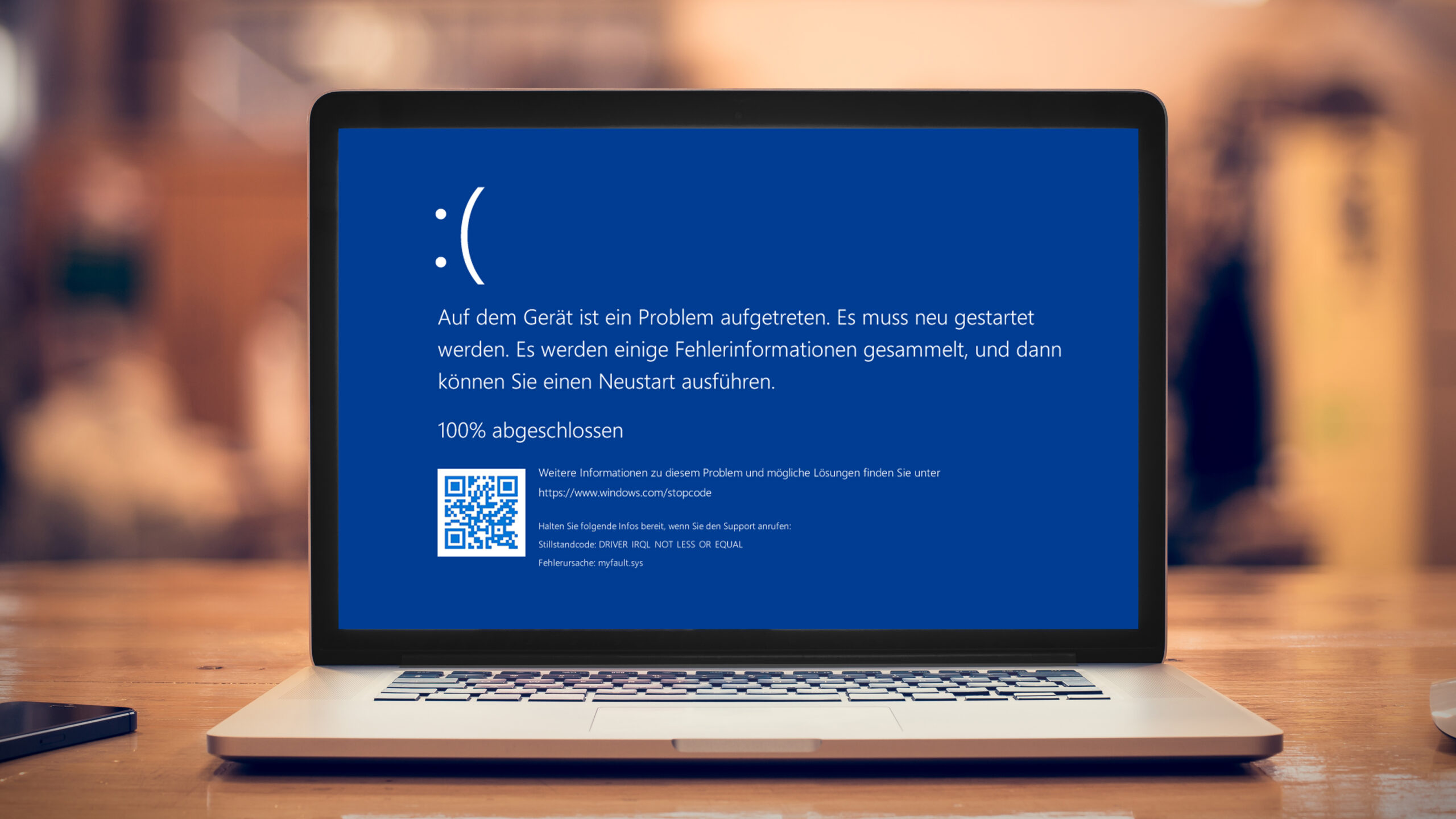
The Notorious Blue Screen of Death (BSOD)
The infamous "Blue Screen of Death" (BSOD), an indication of a critical system failure in Windows, sends shivers down the spines of computer users. This dreaded blue screen accompanied by cryptic error messages leaves a computer inoperable, necessitating a reboot. Restarting, however, often proves futile as the error inevitably resurfaces. In severe cases, the BSOD can become a relentless torment, rendering the machine unusable and requiring the intervention of a second or rescue system for repairs.
Unveiling the Causes of the Blue Screen Calamity
The origins of a BSOD can be multifaceted and not always apparent. It can be triggered by faulty drivers, hardware malfunctions, or even a virus scanner component. Drivers, operating with elevated privileges, have unrestricted access to main memory and hardware interfaces. In the event of a critical, unavoidable error, the system halts abruptly through a stop error to prevent potential damage to the file system. During such an emergency, the Windows kernel displays an error message on a blue background, a spectacle known as the Blue Screen of Death. Subsequently, the system automatically reboots.
Identifying the Culprit: Driver or Hardware?
In certain instances, the error message on the blue screen might identify the culprit driver. While drivers supplied with Windows rarely cause such malfunctions, issues are more prevalent with subsequently installed third-party drivers. These problems can manifest immediately after driver installation or following an update.
Windows updates themselves can also instigate system crashes, particularly when critical system functions are modified. Incompatible drivers, unable to cope with these changes, can malfunction and halt the system.
Frequently, the blue screen displays only a generic error message that cannot be traced back to a specific driver (see point 11). However, an accompanying error code can assist in the troubleshooting process.
Taking Preventive Action: Deactivating Automatic Restart
By default, Windows is configured to display the blue screen only briefly, making it difficult to decipher the error message. To remedy this, adjusting the system configuration ensures the message remains visible for a more extended period. This is a precautionary step that should be implemented on every Windows system to facilitate troubleshooting.
If Windows is still operational and the crash occurs after some time, navigate to "Settings" (Win-I) and select "System" > "About" (otherwise, proceed to point 3). Click on "Advanced system settings."
In Windows 11, the relevant link is found under "Related links" within "Device specifications." In Windows 10, locate the link on the right-hand side of the window under "Related settings." The "System Properties" window will open. (A quick access method is via the "Run" dialogue (Win-R): Type SystemPropertiesAdvanced and confirm with "OK.")
Within the "System Properties" window, select the "Advanced" tab and click on "Settings" under "Startup and Recovery." Uncheck the box beside "Perform automatic restart."
Under "Save debug information," choose "Small memory image (256KB)." In the event of a crash, a file with the extension ".dmp" will now be created in the folder "C:\Windows\Minidump," which can be analyzed later (see point 13).
Resolving Persistent Blue Screens
If Windows crashes repeatedly shortly after starting with a blue screen, changing the setting as described in point 2 is not feasible. However, Windows has established a minimal Windows environment on a separate partition (WinRE, Windows Recovery Environment) during installation, which can be utilized for repairs. If accessing WinRE fails, proceed to point 5.
To access the repair system:
- Power on the computer and wait until the Windows logo appears and Windows begins to load.
- Force a shutdown by holding down the power button for a few seconds.
- Repeat the process multiple times until Windows initiates automatic repair. This typically occurs after three false starts. The mode can be identified by the message "Automatic repair is being prepared."
Windows will attempt an automatic repair, and once complete, two options will be presented:
- The system restarts independently, leaving you in the same predicament as before.
- In this case, repeatedly power cycle the computer until automatic repair commences. After several attempts, "The PC did not start correctly" will appear along with the "Advanced options" button. However, this button may already be visible after the initial auto-repair attempt.
After clicking on "Advanced options," navigate to "Troubleshooting" > "Advanced options" > "Startup settings" and click on "Restart." The "Advanced startup options" menu will appear, allowing you to use the arrow keys to select "Disable automatic restart after failure" and confirm with the Enter key.
Windows will no longer automatically restart upon a blue screen, providing ample time to read the error messages. Additionally, you can use the menu to boot Windows in safe mode, which can be employed to rectify errors (see point 8).
Navigating Boot and Recovery Options
In previous versions of Windows, the F8 key provided access to advanced start options or safe mode. This functionality is no longer supported in Windows 10 and 11. Due to the rapid start mode, Windows boots incredibly fast, especially from SSDs, making it virtually impossible to press the F8 key at the opportune moment. Microsoft has therefore decided to discontinue polling for the key altogether. However, if you wish to be prepared for emergencies, this behavior can be modified.
The trick lies in reactivating the menu of the classic boot manager. To achieve this, employ the Bootice tool, which can be downloaded and subsequently launched by executing the file BOOTICEx64_2016.06.17_v1.3.4.0.exe.
Step 1: Navigate to the "BCD" tab and click on "Easy mode." Ensure that the option "BCD of current system" is enabled.
Step 2: After clicking on "Add," create a new boot entry with the name "Windows secured." Customize the options to match those of the existing entry for Windows 10 or 11.
Step 3: Deviating from the preceding step, select the entry "Safe Mode w/ Network" after "SafeBoot:". Click on "Save current system."
Step 4: For both boot menu entries, uncheck the box in front of "Metro Boot Manager (Win8)" and click on "Save current system." Under "Global settings," check "Display boot menu" and click on "Save global settings."
Upon restarting Windows, the classic boot menu will appear on a black background. Press the F8 key to access the menu with advanced boot options: "Repair computer" (WinRE), "Safe mode," "Disable automatic restart in case of system errors."
Alternatively, you can directly select the new entry "Windows secured" from the boot menu.
Troubleshooting using the Rescue System
Defects in the file system, an improperly configured boot manager, or dysfunctional drivers can prevent automatic repair from initiating and the "boot settings" from being accessed (see point 3). Therefore, it is crucial to always have a rescue system ready for system repairs.
Ideally, you already possess one if you installed Windows yourself from a USB stick. If not, create a USB stick for the Windows installation on another PC, which also contains repair tools. To accomplish this, utilize the Microsoft Media Creation Tool for Windows 10 or for Windows 11. Alternatively, download the ISO file for Windows 11 directly (under the heading "Download Windows 11 drive image (ISO) for x64 devices") and create the USB stick with Rufus. This system can also be employed to repair Windows 10.
Using the Rescue System to Repair Windows 10
If you are using a Windows 10 ISO or Windows 11 prior to version 24H2, proceed as follows:
Step 1: Boot the computer from the installation stick. You may need to adjust the boot sequence in the firmware/BIOS setup under "Adjust the boot sequence." When starting, the message "Press any key to boot from CD or DVD" appears. Press any key to activate the start of the USB stick.
Step 2: Click on the "Next" button and then on "Computer repair options."
Step 3: Navigate to "Troubleshooting" and then to "Startup help." Select the target operating system and wait for the startup repair to complete. Click on "Shut down" and power on the computer once more.
Windows should now boot again from the hard drive, but this measure typically does not resolve the underlying cause of the blue screen. However, the repair system offers further options for troubleshooting (see points 6 and 8).
Using the Rescue System to Repair Windows 11 (version 24H2 and later)
Since Windows 11 version 24H2, the setup tool has a slightly different appearance:
Step 1: After booting from the installation medium, the "Select language settings" window will greet you. Click on "Next." You can adjust the keyboard settings if necessary and click "Next" again. Then select the "Repair my PC" option and click "Next."
Step 2: On the following screen, click on your preferred language for the keyboard layout. Then continue with "Troubleshooting" and "Startup help" as described in step 3 above.
Accessing the Rescue System from Running Windows
The repair system can be accessed from the running Windows environment as follows:
- Click on "On/Off" in the Start menu.
- Hold down the Shift key and click on "Restart."
Windows will restart and present you with the "Select option" screen.
After clicking
