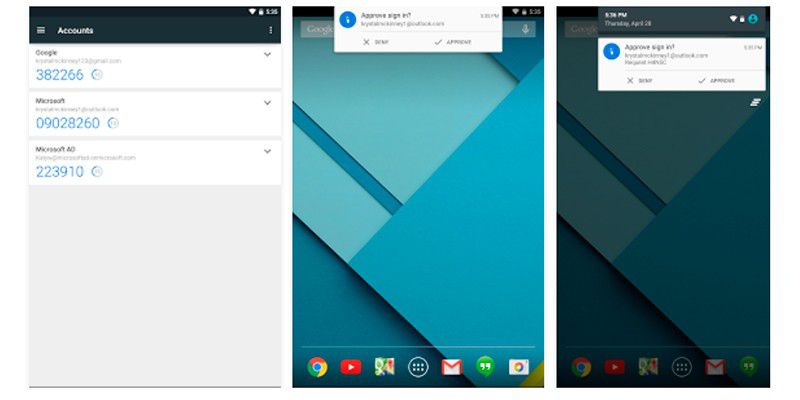
Microsoft Authenticator Ditches Password Management: What You Need to Know and What to Do
Microsoft is sunsetting the password management functionality within its Authenticator app, a feature many users have come to rely on for convenient and secure access to their online accounts. This announcement, initially reported by BleepingComputer, signals a significant shift in Microsoft’s strategy, leaving users scrambling to find alternative solutions for managing their credentials. This change unfolds in a phased approach throughout the summer, culminating in the complete removal of password management capabilities. This transition presents both inconvenience and a necessary call to action for those affected, demanding a proactive approach to securing and migrating their stored passwords.
The decision to discontinue password autofill within Authenticator might come as a surprise to users who have integrated it into their daily routines. Microsoft has not explicitly stated the reasoning behind this move, but it is speculated that the focus might be shifting towards core authentication features, such as multi-factor authentication (MFA), where Authenticator excels. Consolidating resources and streamlining the app’s purpose could be a strategic move to optimize performance and user experience within its primary function. Whatever the underlying reason, users need to understand the timeline and available options to ensure a smooth transition.
The deprecation process is structured across three distinct phases, each with specific implications for users:
Phase 1: The End of New Password Storage (June)
Starting in June, Authenticator will cease to function as a repository for new passwords. This means that users will no longer be able to save newly created passwords or update existing ones within the Authenticator app. While existing passwords will still be accessible during this phase, it marks the beginning of the end for Authenticator’s password management capabilities. This initial phase serves as a warning shot, prompting users to start exploring alternative password management solutions and consider migrating their existing data. It’s crucial to begin evaluating options and experimenting with different platforms to identify a suitable replacement before the next phase commences.
Phase 2: Autofill Functionality Ceases (July)
July witnesses the disabling of the autofill feature, the very core of Authenticator’s password management functionality. Users will no longer be able to rely on Authenticator to automatically populate login credentials on websites and within applications. This significantly impacts the convenience and ease of use that many have come to appreciate. Manually entering passwords will become the norm, a time-consuming and potentially frustrating process. This phase highlights the urgency of transitioning to a new password manager before the complete removal of data in the following month. This is the critical juncture where a replacement solution should be fully implemented and tested to ensure seamless access to online accounts.
Phase 3: Password Data Removal (August)
August marks the final curtain call for password management in Authenticator. All saved passwords will be permanently removed from the app. This is a point of no return, emphasizing the absolute necessity of backing up and migrating password data to a different platform before this deadline. Once the data is gone from Authenticator, it will be inaccessible through the app itself, emphasizing the critical importance of timely action. Failure to migrate before this point can result in a laborious and potentially incomplete recovery process.
Accessing Your Passwords: Microsoft Edge as an Alternative
Fortunately, Microsoft acknowledges the potential disruption caused by this change and offers a built-in alternative: Microsoft Edge. All passwords saved within Authenticator are synchronized with the user’s Microsoft account. This means the data isn’t entirely lost; it remains accessible via the Edge browser, specifically on its mobile version. Users can install Edge on their smartphones and utilize its autofill capabilities to resume password management. This option provides a familiar ecosystem for users already invested in the Microsoft ecosystem. However, it necessitates adopting Edge as the primary mobile browser, which might not be appealing to users accustomed to other browsers like Chrome or Firefox.
Beyond Edge: Exploring Alternative Password Managers
For users who prefer not to use Edge, the recommended course of action is to export passwords from Authenticator and import them into a dedicated password manager. This offers greater flexibility and allows users to choose a platform that best suits their individual needs and preferences. A plethora of password managers are available, each with its own set of features, security protocols, and pricing models.
Choosing the Right Password Manager: Key Considerations
Selecting the appropriate password manager involves careful consideration of several factors:
-
Security: Prioritize password managers with robust encryption, multi-factor authentication (MFA), and regular security audits. Look for platforms with a proven track record of protecting user data.
-
Features: Evaluate features like password generation, autofill across devices and platforms, secure note storage, and password sharing capabilities. Choose a platform that offers the functionalities essential for your needs.
-
Usability: Opt for a password manager with an intuitive interface and seamless integration across different devices and browsers. A user-friendly platform will encourage consistent usage and minimize frustration.
-
Platform Compatibility: Ensure the password manager is compatible with all the devices and browsers you use regularly. This includes desktop computers, laptops, smartphones, and tablets.
-
Pricing: Consider the pricing model and choose a plan that aligns with your budget and usage requirements. Many password managers offer free versions with limited features, while premium plans provide enhanced functionalities and support.
Popular Password Manager Options:
Several well-regarded password managers are available, each with its strengths and weaknesses. Some popular options include:
- LastPass: A widely used password manager known for its ease of use and comprehensive features.
- 1Password: A security-focused password manager with a strong emphasis on encryption and privacy.
- Bitwarden: An open-source password manager offering a high degree of customization and transparency.
- Dashlane: A feature-rich password manager with a focus on user experience and advanced security features.
- Google Password Manager: Integrated into the Google ecosystem, offering seamless synchronization across devices.
Exporting Your Passwords from Authenticator: A Crucial Step
The process of exporting passwords from Authenticator typically involves accessing the app’s settings and selecting the option to export data in a standard format, such as CSV (Comma Separated Values). This file can then be imported into your chosen password manager. Specific instructions for exporting passwords from Authenticator and importing them into different password managers can be found on the respective platform’s website. It is crucial to handle the exported CSV file with care, as it contains sensitive information. Store it securely and delete it once the import process is complete.
Conclusion: Proactive Action is Key
The discontinuation of password management in Microsoft Authenticator necessitates prompt action from affected users. By understanding the timeline, exploring alternative solutions, and migrating password data, users can ensure a smooth transition and maintain secure access to their online accounts. Delaying action until the last minute risks data loss and significant inconvenience. Taking proactive steps now will safeguard your digital identity and ensure a seamless password management experience moving forward. This transition, while disruptive, serves as a reminder of the importance of regularly reviewing and updating security practices to protect against evolving online threats.
