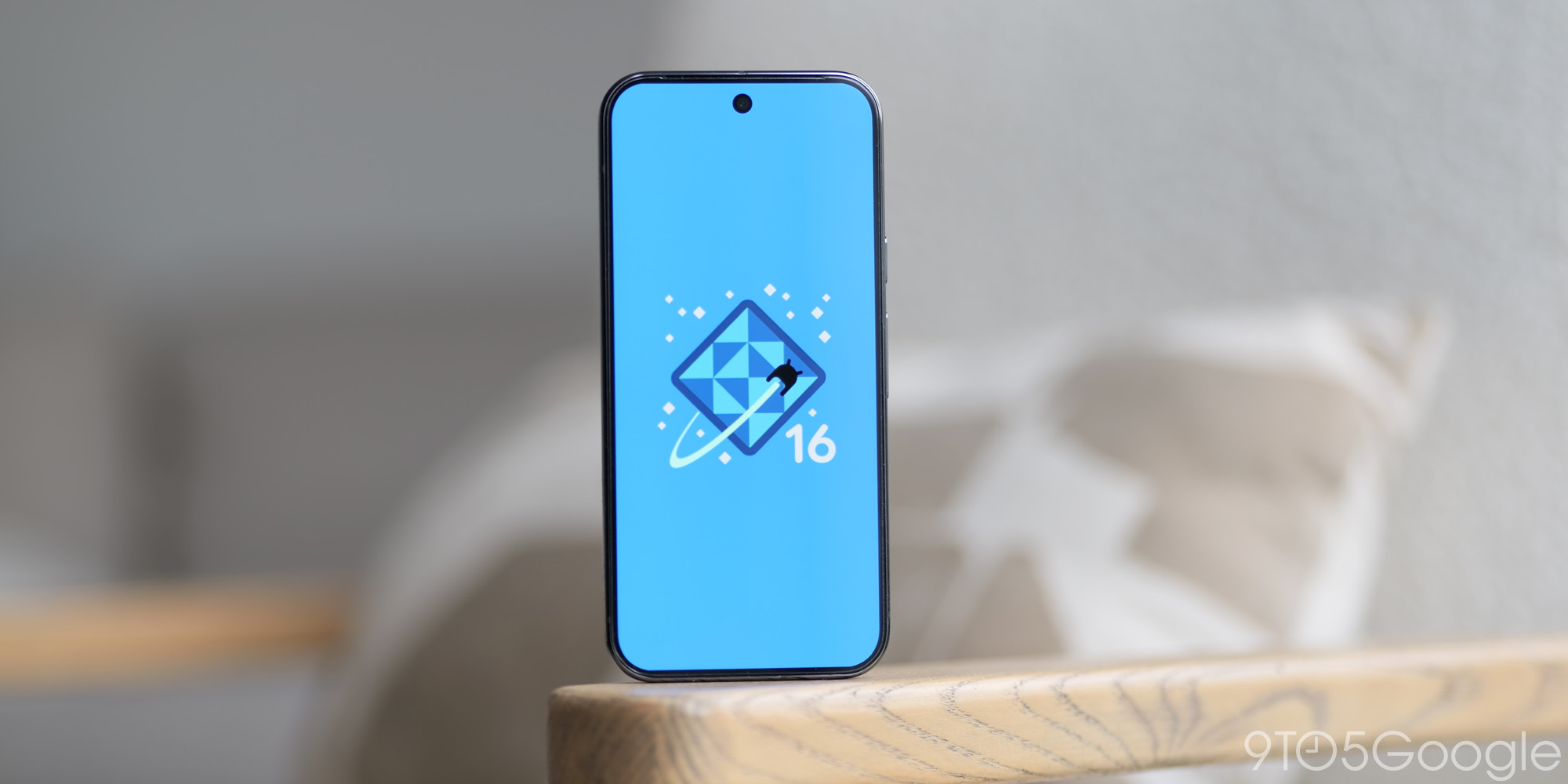
Install Android 16 Beta on Your Google Pixel Device
Android 16 has arrived on an accelerated schedule, and the first beta release is now available for Google Pixel devices. Here’s a detailed guide on how to install it:
Supported Devices
Google supports all Tensor-powered Pixel smartphones with Android 16, starting from the Pixel 6 series (2021) up to the latest Pixel 9 series. The list of eligible devices includes:
- Pixel 6/6 Pro
- Pixel 6a
- Pixel 7/7 Pro
- Pixel 7a
- Pixel 8/8 Pro
- Pixel 8a
- Pixel Fold
- Pixel 9
- Pixel 9 Pro
- Pixel 9 Pro XL
- Pixel 9 Pro Fold
- Pixel Tablet
Beta Release Schedule
As of February 13, 2025, the latest Android 16 release is Beta 2. Google plans to release at least two more betas in March and April before a final release expected in May or June.
Installation Methods
There are two methods to install the Android 16 Beta:
Method 1: OTA Update
To enroll in the beta program and receive OTA (Over-the-Air) updates, follow these steps:
- Visit google.com/android/beta.
- "Opt in" on the device you want to install the beta on.
- Check for updates on your device within an hour (occasionally longer).
Method 2: Sideloading OTA File
For a faster installation, you can sideload the OTA file. This requires some technical knowledge and preparation:
- Unlock bootloader or enable OEM Unlock: For safety reasons, it’s recommended to unlock the bootloader or enable OEM Unlock in developer settings before installing an OTA file.
- Download Android 16 Beta 2 OTA file: Visit Google’s Full OTA Image hosting site. Scroll down to find the file associated with your device model and download it.
- Boot into Recovery mode: Power off your device and press the Power and Volume down buttons simultaneously until you see the Bootloader page. Use the volume buttons to select "Recovery mode" and press the Power button.
- Select "Apply update from ADB": In Recovery mode, press the Power and Volume up buttons simultaneously to enter Recovery. Use the volume buttons to navigate to "Apply update from ADB" and select it with the Power button.
- Connect to ADB: Connect your device to a computer with ADB and Fastboot tools installed.
- Sideload OTA file: On Windows, open Command Prompt in the ADB tools folder and type "adb sideload
.zip." On macOS or Linux, use Terminal and type "./adb sideload .zip." - Reboot: After the installation, select "Reboot now" in Recovery mode to boot into Android 16 Beta.
Precautions
- Sideloading OTA files can be risky. Make sure to back up your data before proceeding.
- Beta releases may contain bugs and issues. Use them at your own discretion.
- The sideloading method requires technical knowledge. If you’re not comfortable with it, opt for the OTA update method instead.
Additional Notes
- Android 16 Beta is currently available for Pixel 6/Pro, Pixel 6a, Pixel 7/Pro, Pixel 7a, Pixel 8/Pro, Pixel 8a, Pixel Fold, Pixel 9, Pixel 9 Pro, Pixel 9 Pro XL, Pixel 9 Pro Fold, and Pixel Tablet.
- Older Pixel models (e.g., Pixel 1/XL, Pixel 2/XL, Pixel 3/XL, Pixel 3a/XL, Pixel 4/XL, Pixel 4a, Pixel 4a 5G, Pixel 5, Pixel 5a) are not eligible for Android 16 Beta.
If you have any questions or encounter issues during the installation process, don’t hesitate to ask in the comments section below. Happy installing!
