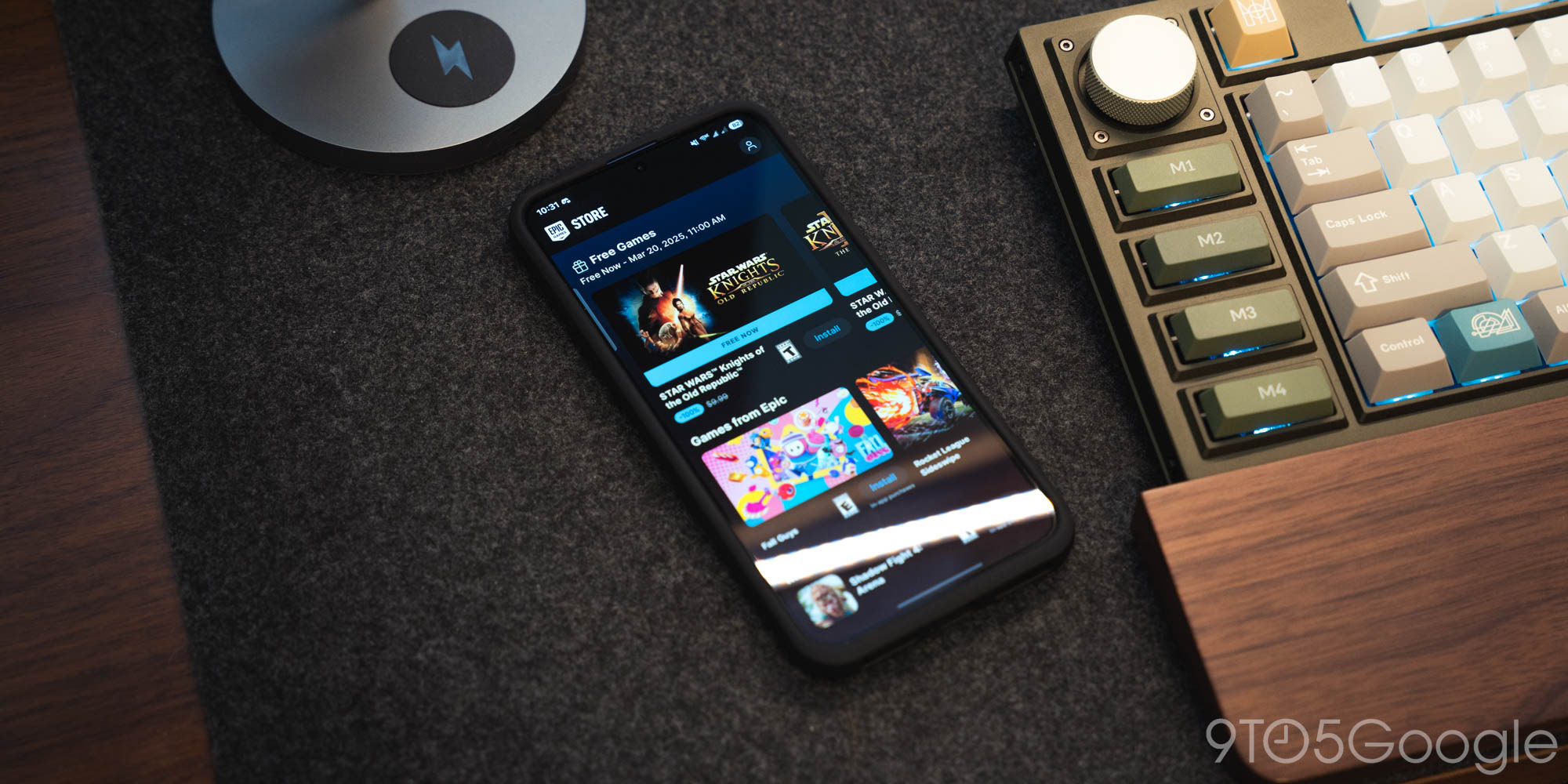
A Comprehensive Guide to Installing the Epic Games Store on Android
Introduction
Epic Games, renowned for its generous offerings of free games on PC, has recently extended its largesse to the Android platform. This guide will meticulously guide you through the installation process of the Epic Games Store on Android, as it deviates from the customary method of downloading apps from the Google Play Store.
Benefits of the Epic Games Store
The advent of the Epic Games Store on Android brings a bounty of free games, including titles that typically command a hefty price tag. With over 30 Android games already gracing its catalog, and a promise of monthly freebies, there’s an enticing selection to keep gamers engaged.
Navigating the App’s Structure
The Epic Games Store app for Android mirrors its PC counterpart in both design and functionality. Users can seamlessly browse a vast array of games available for purchase and play on their Android devices. By creating an account, gamers can effortlessly transfer their game library between devices, extending the enjoyment of their favorite titles.
Installing the Epic Games Store via APK
Since the Epic Games Store is an independent entity separate from the Google Play Store, installing it requires the use of an APK (Android Package Kit) file. Our detailed instructions will guide you through the entire process:
Step-by-Step APK Installation
-
Enable Unknown Sources: Before proceeding, ensure that your device permits the installation of apps from unknown sources. This setting can be found in the Security or Applications section of your device’s settings.
-
Download the APK File: Visit the Epic Games website and navigate to the Android section. Locate the download link for the APK file and save it to your device.
-
Install the APK: Open the downloaded APK file and follow the on-screen prompts to complete the installation.
-
Trust the App (Optional): Some devices may require you to manually grant permission to install the Epic Games Store app. Navigate to your device’s settings, locate the app, and enable the "Trust" or "Allow from this source" option.
Accessing the Epic Games Store
Once the installation is complete, launch the Epic Games Store app from your device’s home screen. Sign in with your Epic Games account, or create one if you don’t have one.
Embracing Free Games
The Epic Games Store on Android regularly offers a rotating selection of free games. To redeem these games, simply follow these steps:
-
Explore the Store: Browse the catalog of games available in the Epic Games Store app.
-
Locate Free Games: Look for games marked as "Free" or displayed in the "Free Games" section.
-
Click "Get": Click on the "Get" button associated with the desired free game.
-
Confirm Acquisition: Follow the on-screen prompts to confirm your acquisition of the free game.
-
Enjoy: Once added to your library, the game can be downloaded and played on your Android device.
Conclusion
Installing the Epic Games Store on Android opens up a treasure trove of gaming opportunities, including the enticing prospect of free games every month. While the APK installation process may differ slightly across devices, our thorough guide ensures a seamless and hassle-free experience. With the Epic Games Store now within reach, Android users can indulge in an ever-expanding library of quality games, enriching their mobile gaming adventures.
