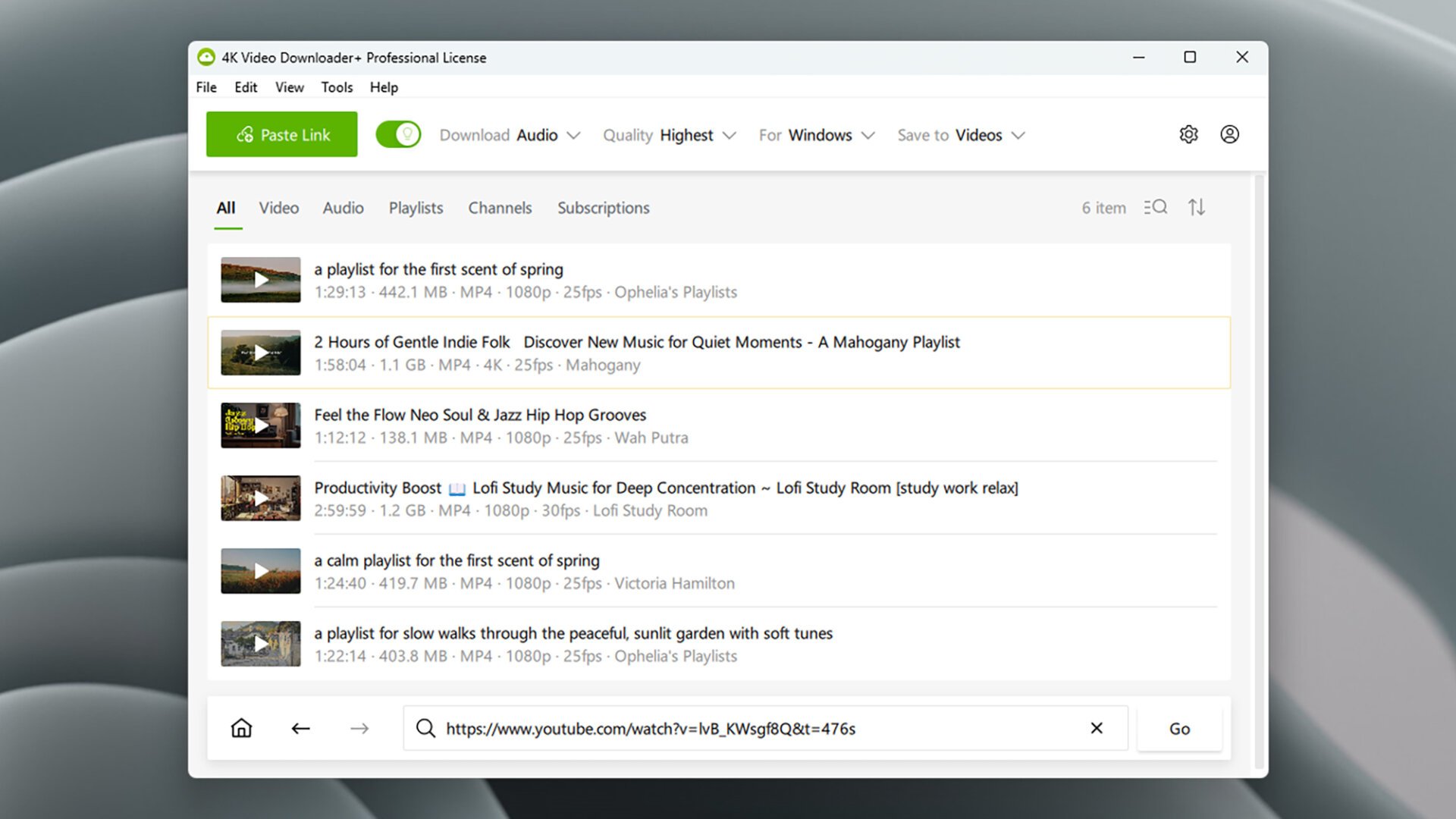
Downloading YouTube Videos: A Guide to 4K Video Downloader Plus
Want to save your favorite YouTube videos for offline viewing? Perhaps you’re planning a trip where internet access is unreliable, or you need a short clip to share easily. Maybe you’re even inspired to create a remix using a trailer you found online. Whatever your reason, several methods exist to download videos from YouTube to your computer or mobile device.
While YouTube Premium offers a download option, the basic $8/month plan only removes ads. To unlock downloads, you need the $14/month plan. Even then, downloaded videos are cached within the YouTube app, not as actual video files you can freely manage.
For more flexibility, third-party apps provide more control over your downloads. Among these, 4K Video Downloader Plus stands out for its ease of use and broad compatibility. It supports YouTube, Vimeo, TikTok, and other platforms.
4K Video Downloader Plus: Features and Functionality
4K Video Downloader Plus lives up to its name, offering downloads from 720p up to stunning 8K resolution. The desktop version, available for Windows and macOS, includes a built-in browser. You can download individual videos, entire playlists, or even entire channels with a single click.
The software features a "Smart Mode," allowing you to set your preferred download settings once and apply them automatically to all subsequent downloads. This is a time-saver when downloading multiple videos with the same desired format and quality. Support for video subtitles and audio-only downloads is also included.
While a sideloadable Android version exists, there isn’t a dedicated app for iPhones or iPads.
You can download up to 15 videos per day for free. Beyond that limit, you’ll need a paid subscription, starting at $15 per year. The price increases depending on the features you need. You can find the tool and download it from the official website: https://4kdownload.com/vd/
Getting Started with 4K Video Downloader Plus
Once installed on your Windows or macOS computer, 4K Video Downloader Plus offers two primary methods for downloading videos:
- Paste Link: Copy a YouTube URL from your web browser and paste it into the app.
- Built-in Browser: Use the integrated browser to search YouTube directly within the application.
If you choose the built-in browser, you’ll see the familiar YouTube interface. Consider signing into your YouTube account to access your personalized recommendations, playlists, and ad-free viewing if you have YouTube Premium.
To download a video, simply click the large green "Download" button that appears on the video preview. A progress bar will appear, showing the download’s status. Once complete, the downloaded video will be located in your computer’s default video folder.
When viewing a video within a playlist or channel page, the download options change slightly. A pop-up window will ask if you want to download just the individual video, the entire playlist, or the entire channel. You’ll also see options to "subscribe" to the channel or playlist. This subscription is managed within the app and doesn’t affect your YouTube account.
Automatic Downloads with Subscriptions
Subscribing to a playlist or channel within 4K Video Downloader Plus allows for automatic downloads of new content. Whenever a new video is added to the subscribed playlist or channel, it will be automatically downloaded as long as 4K Video Downloader Plus is running and connected to the internet. This is a convenient way to keep up with your favorite content creators without manually downloading each new video.
Using the Paste Link Feature
To use the paste link feature, first copy the URL of the YouTube video, playlist, or channel to your clipboard. Then, open 4K Video Downloader Plus, click "Paste Link," and the download process should begin automatically. If you paste a link for a playlist or channel, you’ll be prompted to download all available videos and subscribe for future automatic downloads.
Customizing Your Download Experience
One of the strengths of 4K Video Downloader Plus is its user-friendliness. You can start downloading videos immediately without needing to configure settings or sign into accounts. However, the app offers extensive customization options for those who want more control.
Smart Mode: Consistent Download Settings
At the top of the interface, you’ll find the "Smart Mode" settings. These settings are applied every time you click the "Download" button. You can customize the quality of the downloaded video, the file format, and the destination folder.
The "Download Video" drop-down menu allows you to switch to audio-only downloads, and configure settings for downloading subtitle files and additional audio tracks, if available. The file quality options will change accordingly if you switch to audio downloads.
If you prefer to choose settings each time you download, you can disable Smart Mode by clicking the green lightbulb toggle switch. With Smart Mode disabled, you’ll be prompted to select the video quality and other settings for each download. This adds an extra step, but it provides greater flexibility.
Advanced Settings and Options
For more advanced settings, click the gear icon in the top right corner of the interface. Here, you can:
- Set the maximum number of simultaneous downloads.
- Tell the app to skip duplicate videos.
- Embed subtitles directly into your saved videos (useful for videos in foreign languages).
- Configure the app to warn you if you attempt to quit while downloads are in progress.
- Prevent your computer from going to sleep while downloads are in the queue.
These options allow you to fine-tune the downloading process to suit your specific needs and preferences. By preventing your computer from sleeping, you can start a large batch of downloads and leave them running in the background without worrying about them being interrupted. The simultaneous download setting lets you balance speed and system resource usage. Embedding subtitles makes them permanently visible in the video, eliminating the need for separate subtitle files.
