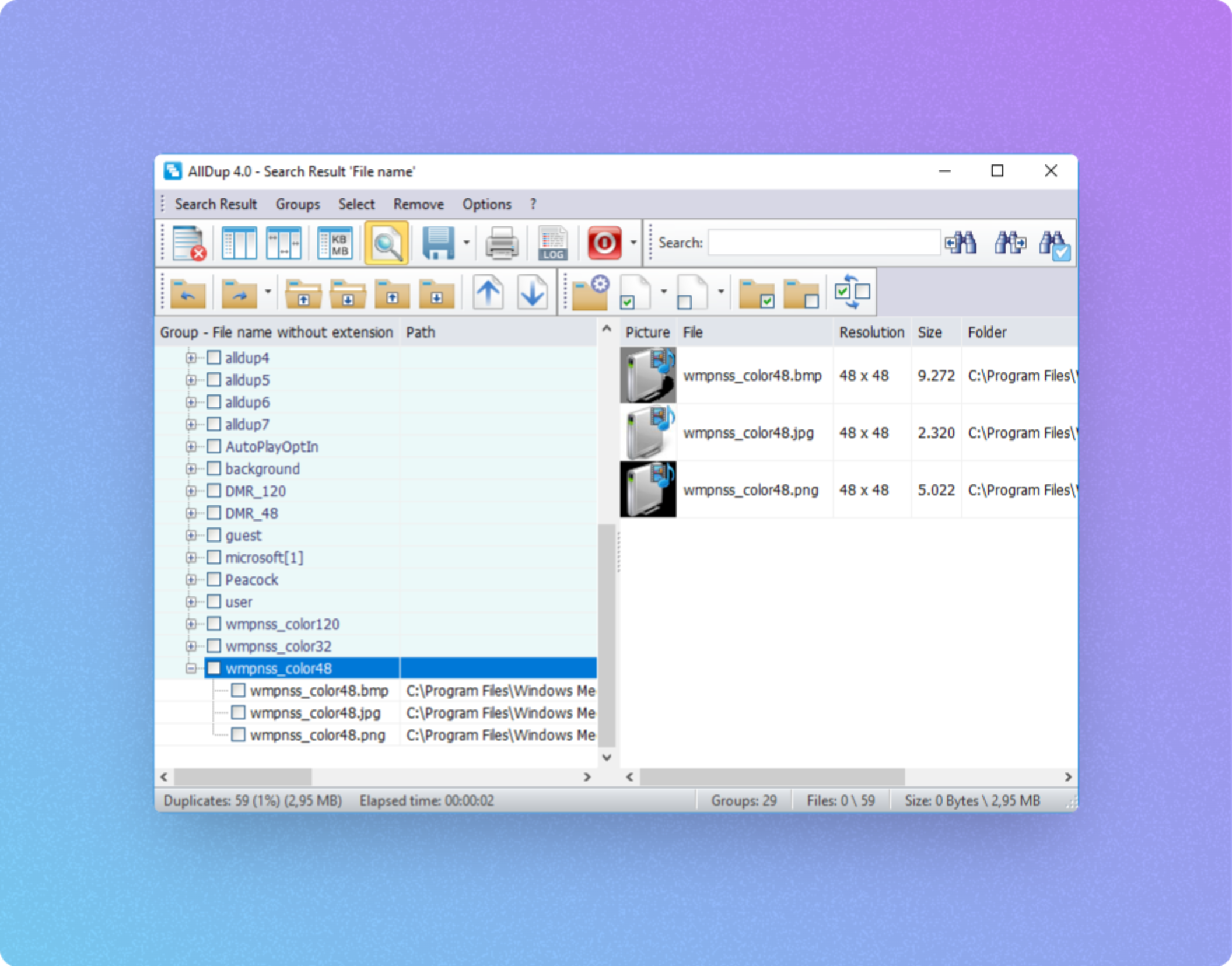
Taming the Photo Beast: A Guide to Decluttering Your Digital Pictures
Like many, my computer’s "Pictures" folder had become a digital wasteland. Years of phone backups, DSLR dumps, and countless screenshots had transformed it into an unmanageable mess. The thought of manually sorting through thousands of photos filled me with dread. It was a tech project long overdue, but the sheer volume of images made it incredibly daunting.
The culprit? I largely blame the convenience of Google Photos. Its seamless searching capabilities made me complacent. I knew my hard drive backup existed, but I rarely bothered to organize it, relying instead on Google’s seemingly limitless storage. But when Google Photos’ unlimited storage ended, the complacency had to end. While I might continue using the service with a paid subscription, having a local backup plan became essential.
The biggest hurdle was the prospect of sifting through countless near-identical photos, blurry shots, and random captures. I needed a tool that could intelligently identify and eliminate similar-looking pictures in bulk, reducing the remaining library to a manageable size. Fortunately, my search led me to AllDup, a free duplicate photo cleaner for Windows.
AllDup: A Powerful, Ad-Free Solution for Windows Users
Unlike many of the search results that promise duplicate photo removal, AllDup stood out. It boasts no ads, no in-app purchases, and no usage limitations. While the setup might seem a bit clunky at first, the level of customization it offers is worth the initial learning curve.
Upon launching AllDup, you’re presented with a checklist of folders to scan. By default, it includes your hard drives and document folders. However, right-clicking on the list allows you to add any other folder you desire. The "Comparison Method" section is where AllDup truly shines. Here, you can specify whether the software should search for duplicates within the same folder (ideal for identifying multiple takes of the same shot) or only between different folders (useful for locating photos you might have saved in multiple locations).
The "Search Method" section is equally crucial. Selecting "Find similar pictures" and then choosing "dHash" as the comparison method unlocks the software’s ability to identify visually similar images. The "Match percentage" slider allows you to fine-tune the similarity threshold. I found that 92% is a good starting point, but experimentation is key to finding the optimal setting for your specific needs. Other settings on this page can generally be ignored, allowing you to focus on the core task of finding duplicates. Once configured, simply click "Start Search" to begin the process.
After the scan is complete, AllDup presents a list of duplicates, organized into groups. Expanding each group reveals the individual files within. To view the photos in each group, click the "Image Viewer" icon located near the top-right corner of the screen. Then, click the "File Preview" icon near the top-left side. To enhance usability, especially on single-screen setups, click the arrow on the File Preview icon and ensure that "Show file preview in a separate window" is unchecked. This will display previews directly within the AllDup interface.
Double-clicking on any group allows you to view its photos side-by-side, while clicking on individual photos provides a larger view. To delete unwanted photos, simply check them off and click the red "X" button at the top-left of the app. This opens a final page where you can choose to send the selected photos to the Recycle Bin or move them to other folders on your hard drive.
Beyond visual similarity, AllDup also offers a "Find similar filenames" search method. This is particularly effective for identifying multiple edits of the same photo or groups of burst photos, as images taken in sequence often have nearly identical filenames.
PhotoSweeper: A Mac-Friendly Alternative
While AllDup proved to be a powerful tool for Windows users, it’s not available for Mac. If you’re primarily a Mac user, PhotoSweeper is an excellent alternative. While it costs $10, it offers a similar level of granular control for hunting down duplicates and boasts a more user-friendly interface.
PhotoSweeper’s developer also offers a free version called Duplicate Photos Finder, which provides basic functionality. However, the paid version offers significantly more fine-tuning capabilities.
Like AllDup, PhotoSweeper starts with selecting the folders you want to scan. Once the scan is complete, you can click "Compare" to choose between three different matching modes: "Duplicate Files" searches by filename, "Similar Photos" identifies visually similar images, and "Series of Shots" finds photos taken in quick succession. Each mode offers sliders for adjusting the sensitivity of the matching algorithm.
Once PhotoSweeper has identified potential duplicates, you can view each set of matches side-by-side. Double-clicking (or hitting Enter) on the photos you want to delete will mark them for removal. The app also includes a handy "Auto Mark" feature that automatically suggests photos to delete. Finally, you can send all marked photos to the trash with a single click.
PhotoSweeper’s more intuitive interface and the ability to instantly adjust search results make it a compelling alternative, especially for those who value ease of use.
The Path to Photo Nirvana
By experimenting with different settings in both AllDup and PhotoSweeper, I was able to eliminate hundreds of similar-looking photos, significantly reducing the time and effort required for manual sorting. The process may take some time, but the results are well worth the effort.
Now that my Pictures folder is finally neat and tidy, I’m committed to maintaining it that way. Regular maintenance and a proactive approach to photo organization will prevent the digital clutter from accumulating again.
The key takeaway is that decluttering your digital photo library is an achievable task with the right tools and a bit of patience. By leveraging the power of duplicate photo finders, you can transform your unwieldy collection into a manageable and enjoyable archive of memories.
