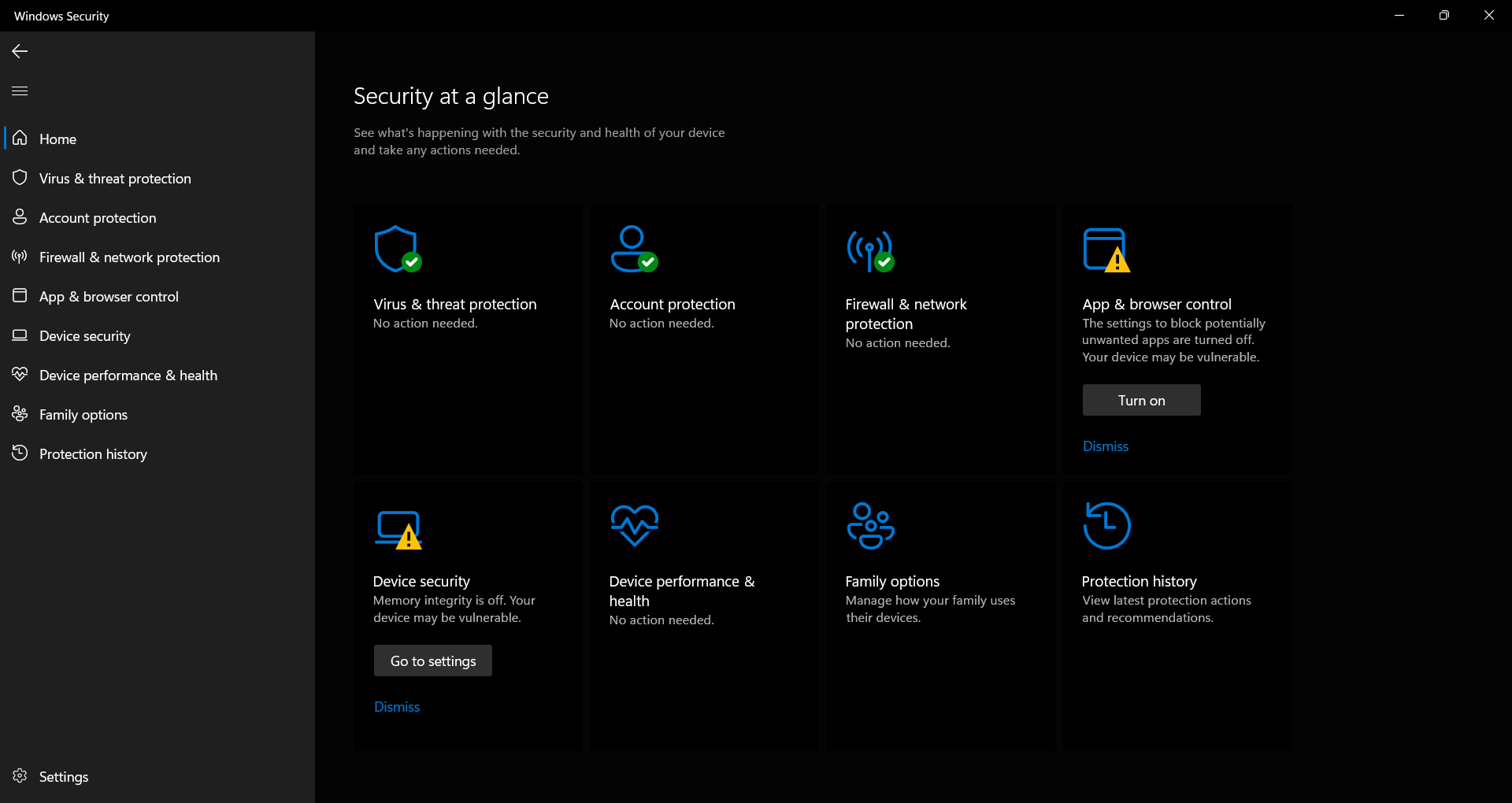
Understanding Windows Memory Integrity: A Deep Dive
Windows Security, Microsoft’s built-in security suite, provides a baseline level of protection for most users. However, some crucial security features are disabled by default to prioritize a smoother user experience. One such feature is Memory Integrity, a critical component that defends your system against malicious applications attempting to exploit vulnerabilities in Windows drivers and gain control of your computer.
What is Memory Integrity?
Memory Integrity, when enabled, activates Virtualization Based Security (VBS). VBS creates an isolated environment for code verification, separating it from the main operating system. This separation adds a second layer of scrutiny to the code execution process, making it significantly harder for malicious software to bypass integrity checks.
Think of it as having two security guards at a gate. The first guard is the standard Windows integrity check. The second guard, Memory Integrity, is stationed in a separate, heavily fortified booth and double-checks the first guard’s work. If anything seems suspicious, the second guard immediately raises the alarm.
This extra layer of security makes it much more difficult for malware to inject malicious code into trusted processes, a common tactic used to take control of a system. By isolating the code verification process, Memory Integrity ensures that even if the core operating system is compromised, the security checks remain intact.
The Trade-off: Security vs. Compatibility
The primary reason Memory Integrity is disabled by default is to ensure compatibility with a wider range of applications. While the added layer of protection is beneficial, it can sometimes interfere with the execution of legitimate code, particularly in older or less-optimized applications.
The extra layer of verification can cause performance issues or prevent some applications from running correctly. This is because Memory Integrity imposes stricter requirements on code integrity, and some applications may not meet these requirements.
Imagine an older car trying to pass a modern emissions test. The car might be perfectly functional, but it doesn’t meet the strict standards of the new test. Similarly, an older application might work fine on a system without Memory Integrity enabled, but it could fail when the feature is turned on.
The Advantages of Enabling Memory Integrity
Despite the potential compatibility issues, the advantages of enabling Memory Integrity are significant:
- Enhanced Protection Against Malware: As mentioned earlier, Memory Integrity makes it much harder for malware to exploit vulnerabilities in Windows drivers and gain control of your system.
- Prevention of Code Injection: By isolating the code verification process, Memory Integrity prevents malicious code from being injected into trusted processes.
- Strengthened System Security: Overall, enabling Memory Integrity significantly strengthens the security posture of your Windows system, making it more resistant to attacks.
Potential Disadvantages
The main disadvantage of enabling Memory Integrity is the potential for compatibility issues and performance degradation:
- Application Compatibility: Some applications, especially older ones, may not run correctly or may experience instability when Memory Integrity is enabled.
- Performance Impact: On older systems, enabling Memory Integrity may lead to a noticeable dip in performance due to the extra overhead of the virtualization-based security. Modern systems are less likely to be impacted, but older systems may struggle.
How to Enable or Disable Memory Integrity
Fortunately, enabling or disabling Memory Integrity is a simple and straightforward process:
- Open Windows Security: Type "Windows Security" into the Windows search bar or Start menu and click on the app.
- Navigate to Device Security: In the Windows Security dashboard, click on the "Device security" option.
- Select Core Isolation: Under Device security, click on "Core isolation".
- Toggle Memory Integrity: In the Core isolation settings, you’ll find a toggle switch for "Memory Integrity". Flip the toggle to turn the feature on or off.
After enabling or disabling Memory Integrity, you may need to restart your computer for the changes to take effect.
Testing for Yourself
The best way to determine whether Memory Integrity is right for your system is to test it yourself. Enable the feature and use your computer as you normally would. If you encounter any compatibility issues or performance problems, you can easily disable it again.
The impact of Memory Integrity varies depending on your hardware and software configuration. Experimentation is key to finding the right balance between security and performance for your specific needs.
Other Important Security Settings
Memory Integrity isn’t the only security feature that Microsoft leaves disabled by default. Other important settings include:
- Controlled Folder Access (Ransomware Protection): This feature protects specific folders from unauthorized access by unknown applications, preventing ransomware from encrypting your data.
- Reputation-based Protection: This setting provides higher screening procedures for applications, helping to identify and block potentially malicious software.
These additional security features, combined with Memory Integrity, can significantly enhance the overall security of your Windows system.
Making an Informed Decision
Ultimately, the decision of whether to enable Memory Integrity depends on your individual risk tolerance and system configuration. If you prioritize security above all else and are willing to troubleshoot potential compatibility issues, then enabling Memory Integrity is a good choice. However, if you rely on older applications or have a less powerful system, you may want to leave it disabled.
By understanding the benefits and drawbacks of Memory Integrity, you can make an informed decision that best protects your system without sacrificing usability.
Always remember to keep your operating system and antivirus software up to date to stay protected from the latest threats. Regularly back up your important data to prevent data loss in case of a security incident.
