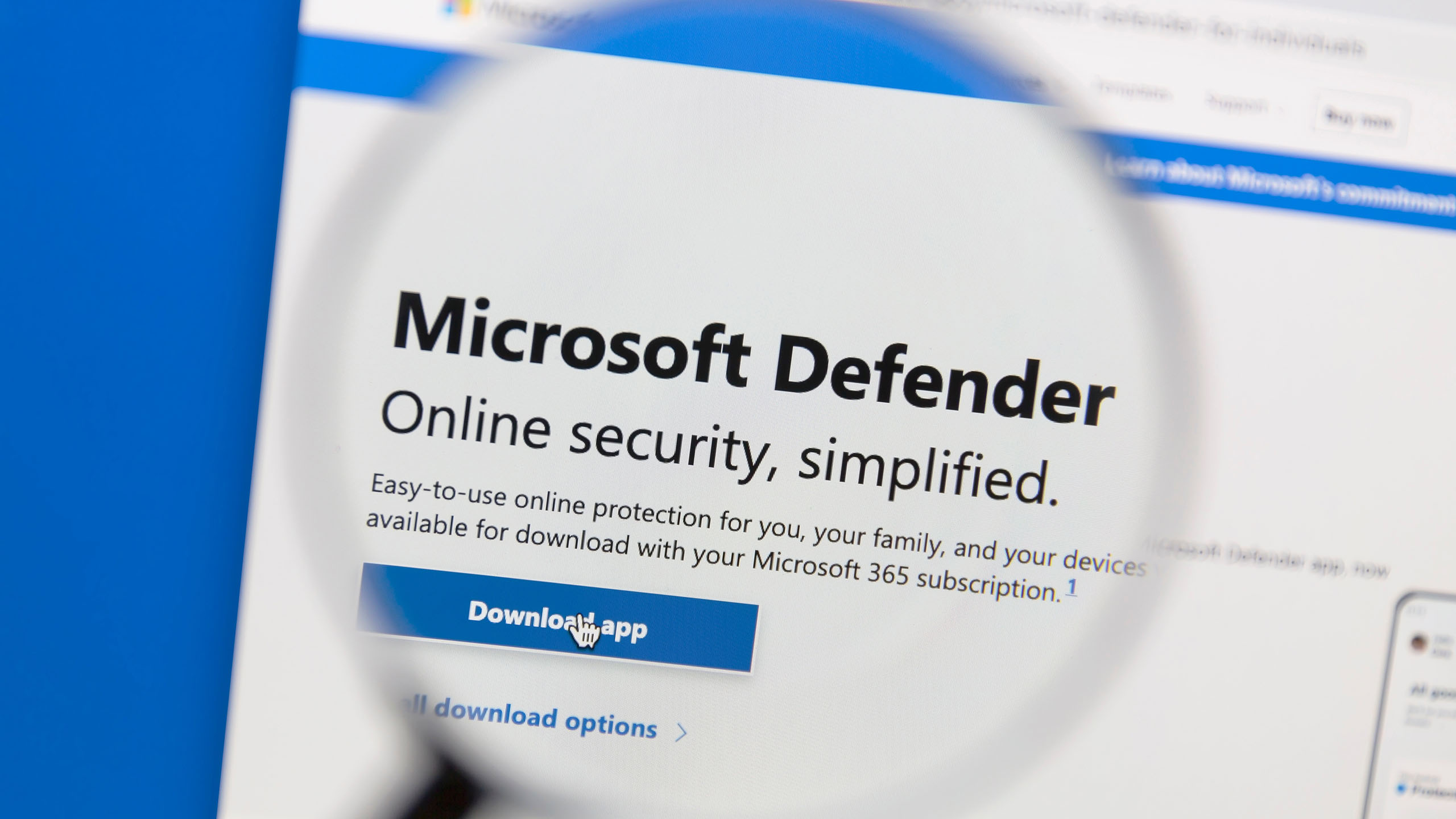
Understanding Microsoft Defender: Antivirus, App, and Ecosystem
Microsoft Defender has become a central piece of the Windows security experience, but its naming conventions and diverse functionalities can be confusing. It’s crucial to differentiate between the built-in antivirus, the cross-platform security management app, and the broader ecosystem of security tools. This article clarifies these distinctions, tracing the evolution of Defender and explaining how each component contributes to overall security.
From Antispyware to Comprehensive Security
The story of Microsoft Defender begins with Giant AntiSpyware, a program Microsoft acquired in 2004. Back then, spyware and adware were rampant, significantly impacting Windows user experience. Recognizing the threat, Microsoft rebranded Giant AntiSpyware as Windows AntiSpyware and offered it as a free download for Windows XP.
In 2005, it was integrated into Windows Vista. Initially, Windows AntiSpyware primarily targeted adware and spyware. Users still needed third-party antivirus software to protect against other malware, such as worms and Trojans.
A significant shift occurred with the release of Windows 8 in 2012. Microsoft replaced its lightweight antivirus, Microsoft Security Essentials (available as a free download since 2009), with the evolved antispyware tool. This updated tool could now recognize and combat all types of malware, becoming an integral part of the operating system and renamed Windows Defender.
Windows Security: The Central Hub
With Windows 10, Microsoft further integrated Defender into a broader security suite managed through the Windows Defender Security Center. This center has since been renamed "Windows Security" and serves as the primary interface for managing various security modules within the operating system.
Windows Security can be accessed via the taskbar (often found by clicking the arrow for hidden icons) as a blue shield. A white tick on a green background indicates a clean security status. Alternatively, it can be accessed via Windows Settings under "Privacy & security," then clicking the "Windows Security" button.
Windows Security encompasses several modules, all designed to enhance data protection and security:
-
Virus & threat protection: This section houses Microsoft Defender Antivirus alongside ransomware protection, which monitors access to critical Windows folders.
-
Account protection: This area manages the synchronization of data with OneDrive and Windows login options.
-
Firewall & network protection: This module provides access to the Windows firewall settings.
-
App & browser control: Windows offers protection against malicious apps, websites, and phishing attempts in this area.
-
Device security: This section encompasses Windows-internal features for securing computer hardware.
-
Device performance & health: The operating system provides reports on the current security status of the computer in this section.
-
Family options: This module links to an online administration panel for parental control settings in a Microsoft account.
-
Protection history: A log of actions taken against viruses and potentially unwanted programs.
Microsoft Defender Antivirus vs. Microsoft Defender App
It’s vital to distinguish between Microsoft Defender Antivirus, the core antivirus component built into Windows, and the Microsoft Defender app (also sometimes referred to as Microsoft Defender for Individuals).
The Microsoft Defender app, launched in the U.S. in June 2022, is exclusively available to Microsoft 365 subscribers with Single or Family plans. It’s often installed automatically with the Office applications. If not, it can be downloaded from the Microsoft Store.
This app provides a centralized dashboard to manage security across up to four devices, including PCs, laptops, smartphones (Android and iOS), and Macs. Warnings and notifications about new threats are displayed on all connected devices.
Notably, the Microsoft Defender app works with both Microsoft Defender Antivirus and other antivirus solutions. It aggregates alerts and information from programs like Avast or Norton, providing a unified view of security across devices.
Expanding Protection with the Microsoft Defender App
The "Add devices" button extends Microsoft Defender protection to other devices. This can be done by scanning a QR code and following the links to the Google Play Store, Apple App Store, or Microsoft Store. A Defender link can also be sent to other devices and users.
The security status of the current computer and other managed devices can be checked via "Device protection." The "Security history" can be accessed via "Warnings and history" on the start page.
Microsoft Defender on Android
The Microsoft Defender app is available on Android, but it doesn’t install automatically, even for Microsoft 365 subscribers. It must be downloaded and set up manually from the Google Play Store. Once signed into a Microsoft account within the app, the mobile device will appear in the list of protected devices.
The Android version of Defender offers unique features. It includes its own virus scanner and web protection, which warns of dangerous websites and prevents the download of malicious apps. It also offers security tips and recommendations.
The antivirus program and web protection can be found on the start page by tapping "Device protection." Ensure "This device" is selected, then go to "Protection against malware."
The "Monitor for malicious apps" function is active by default and scans existing and newly downloaded apps for malware. A manual scan can be initiated by clicking the "Scan" button. Defender performs a scan daily, even without manual intervention.
"Web protection" compares visited websites against a Microsoft-compiled list of fraudulent or dangerous sites. The "Security history" provides a list of previous warnings, notifications, and virus detections, similar to the "Device protection" in the Windows version.
Compatibility with Third-Party Antivirus
When a third-party antivirus program is installed on Windows, Microsoft Defender Antivirus typically withdraws, allowing the third-party software to handle system monitoring.
If the third-party software is out of date, expired, or malfunctioning, Defender will reactivate.
However, it is also possible to run additional scans with Defender while using a third-party product. In "Virus and Threat Protection" within "Windows Security," click "Microsoft Defender Antivirus options" and set "Regular Scan" to "On." Defender will perform a quick scan once a day when new virus definitions are downloaded.
Conclusion
Microsoft Defender has evolved from a simple antispyware tool into a comprehensive security ecosystem. Understanding the distinctions between Microsoft Defender Antivirus (the built-in Windows component) and the Microsoft Defender app (a cross-platform security management tool) is crucial for leveraging the full range of protection Microsoft offers. Whether relying solely on Microsoft’s built-in security or integrating it with third-party solutions, a clear understanding of these components allows users to make informed decisions and maintain a robust security posture across all their devices.
