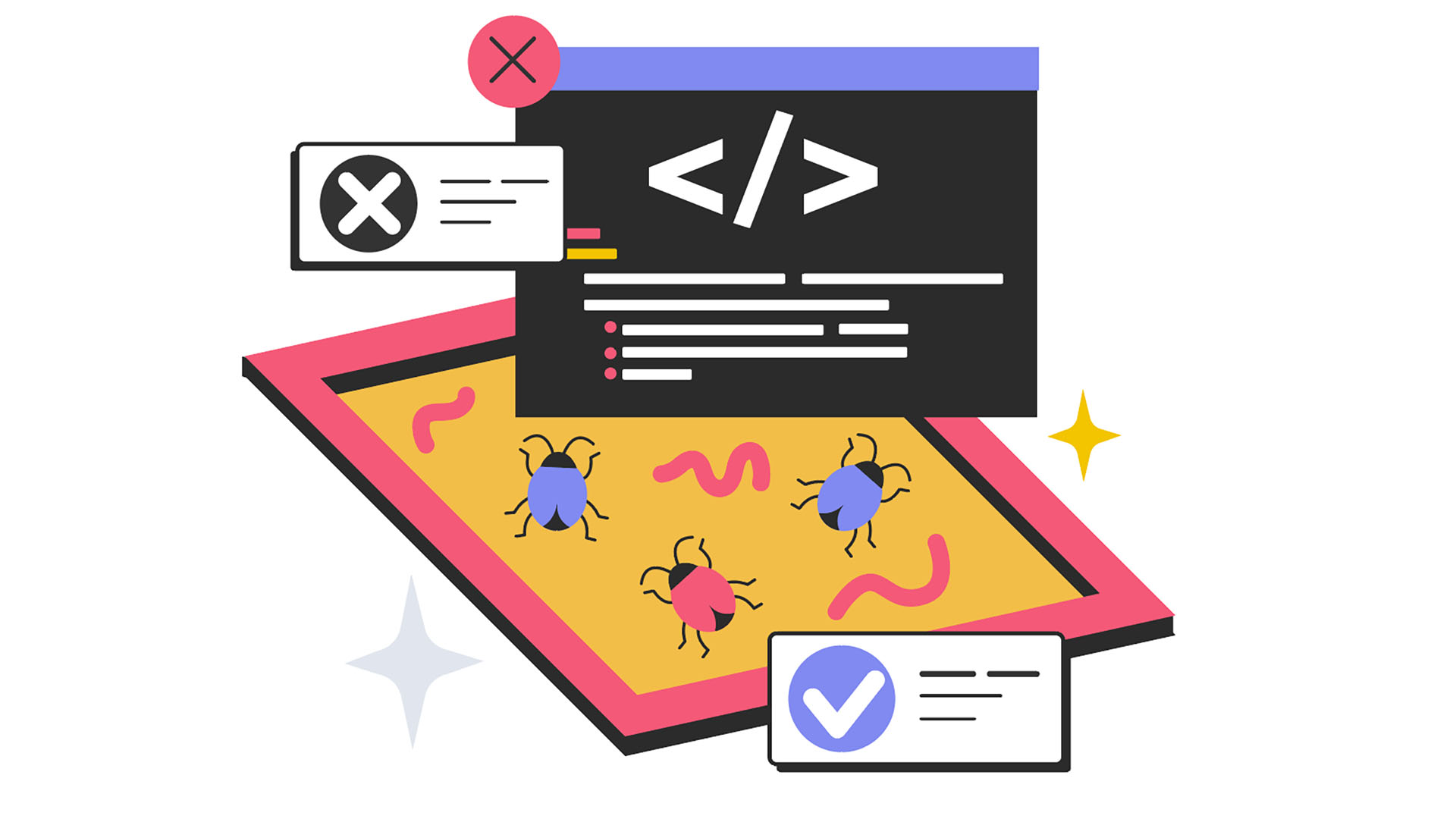
Sandboxing: A Safe Space for Risky Software and Files
Protecting your computer from malware and unwanted changes is paramount in today’s digital landscape. Every program you run and file you open carries a potential risk, leaving traces within your system, altering registry entries, and possibly installing unwanted software. While a well-behaved program cleans up after itself upon uninstallation, many don’t, leaving behind clutter that can slow down your system. In the worst cases, you might encounter malware infections or ransomware encrypting your valuable data.
For users who frequently test new software or handle files from unknown sources, a sandbox provides a crucial layer of security. A sandbox is an isolated environment, separate from your primary operating system, where programs can run without making permanent changes or accessing resources outside the sandbox. It acts as a buffer, preventing potentially harmful code from affecting your core system. When you close a sandboxed program, all its activities and associated data are deleted, leaving your system clean and untouched.
With a sandbox, you can safely explore new software, install programs from questionable sources, and even browse potentially unsafe websites with significantly reduced risk. This approach ensures that your system remains clean and protected from harm.
Several methods exist for setting up and utilizing a sandbox environment on Windows, ranging from built-in Windows features and virtual machines to specialized browsers and programs with integrated sandboxing capabilities. Let’s explore some of these options in detail.
Browser Sandboxes: Your First Line of Defense
You’re likely already using a sandbox without even realizing it. Modern web browsers like Chrome and Firefox employ robust sandboxing techniques. These browsers rely on Windows security mechanisms to isolate each tab or process, providing a high level of protection without significantly impacting performance.
Each browser tab operates in its own isolated process, visible in the Task Manager. This prevents websites from automatically downloading programs or running malicious scripts without your consent. It also provides crucial protection against attacks that exploit vulnerabilities on websites, often referred to as zero-day exploits.
Because each tab operates as an isolated process, a crash in one tab shouldn’t bring down the entire browser. This isolation also extends to access rights. Web pages typically have limited access to your system resources, requiring your explicit permission to access your camera or microphone, for example.
The Windows Task Manager provides a glimpse into how browser sandboxes work. Under the "Processes" tab, you’ll see multiple "Google Chrome" or "Firefox" entries, each representing a separate sandbox for an individual tab.
To delve deeper into the sandboxing mechanism, you can use the command about:sandbox in Chrome’s address bar. This displays information about the sandbox status of each tab. The "Renderer" process is responsible for displaying web pages, and the "Sandbox" column should indicate that each tab is running in a "Lockdown" state, signifying restricted access rights to the system.
While browser sandboxes offer significant protection, it’s crucial to keep your browser updated. Hackers constantly seek to exploit vulnerabilities in the sandbox environment, attempting to gain elevated access rights for malicious scripts and programs. Regular updates patch these vulnerabilities, maintaining the integrity of the sandbox.
Windows’ Built-in Sandboxing Features
Windows incorporates sandboxing functionality in other areas as well. Apps downloaded from the Microsoft Store, known as Universal Windows Platform (UWP) apps, run in an isolated process with reduced rights.
This isolation simplifies uninstallation, leaving no residual files or registry entries behind. UWP apps also require your permission to access files or hardware components like the camera or microphone.
However, UWP apps are not as widely used as traditional desktop applications. Standard desktop programs typically operate without a sandbox and with fewer restrictions.
Even with UWP apps, it’s essential to be aware of the permissions you grant during installation. The Microsoft Store’s app page displays the permissions an app requests under the "This app can" section. You can also manage these permissions in Windows settings under "Privacy > App permissions," revoking access to specific resources. Be cautious when revoking permissions, as it may affect the app’s functionality.
Windows 11, starting with version 24H2, introduces a sandboxing feature for regular programs called Win32 App Isolation. However, developers must explicitly integrate this functionality into their software for it to work effectively.
Application-Specific Sandboxes: Acrobat Reader
Some programs, like Adobe Acrobat Reader, offer built-in sandboxing features for specific file types. Acrobat Reader provides a secure sandbox for PDF documents, mitigating the risk of malicious code execution or redirection to harmful websites when clicking links.
To enable the PDF sandbox, navigate to "Settings > Security (advanced)" in Acrobat Reader and activate the "Enable protected mode on startup" option.
The "Protected View" setting offers additional protection, allowing you to apply it to all PDFs or only those from untrusted sources. When enabled, the Reader opens PDFs in read-only mode, preventing modifications, form filling, and, in most cases, printing or saving.
Sandboxie-Plus: A Versatile Sandboxing Tool
Sandboxie-Plus is a powerful and user-friendly tool for running suspicious files and programs in isolation. It installs seamlessly on Windows, allowing you to launch content directly within a sandboxed container.
While the complete feature set of Sandboxie-Plus requires a $40 per year license, the free basic functions are sufficient for most home users.
Sandboxie-Plus provides a secure environment for programs, preventing access to the system and ensuring complete removal without leaving traces.
The tool is available in versions for standard Windows and Arm Windows and can be installed as a portable app on a USB drive.
During setup, select the "Personal, for non-commercial use" option to utilize the free features. You can obtain a 10-day evaluation certificate for the full feature set by clicking the underlined text. The setup wizard allows you to choose between expert and beginner modes, as well as light or dark themes. The default settings are generally recommended.
Sandboxie-Plus features a two-part interface. The top section displays the "DefaultBox," where you can launch suspicious programs. The lower window logs all actions and settings. The user interface can be accessed by right-clicking the tool icon in the system tray and selecting "Show / Hide."
To launch a program in a sandbox, click "Sandbox > Run in sandbox." Enter the program’s name in the subsequent window, or use the "Search" function to locate the program through the Explorer.
This method is especially useful for running your web browser in a sandbox when visiting potentially risky websites. When a program is running in the sandbox, its name in the program window will be enclosed in diamond symbols, like [# Chrome #]. A yellow frame will also appear around the program window when you hover the mouse near the top edge. Sandboxie-Plus offers a window finder tool under "Sandbox — Is the window in a sandbox?" to verify the status of a program.
Sandboxie-Plus integrates with Windows Explorer’s context menu, allowing you to launch programs directly in a sandbox by right-clicking and selecting "Start Sandboxed."
Installing downloaded software in the sandbox is easy. Simply start the EXE or installation file using Sandboxie-Plus.
For optimal security, run each program and file in its own sandbox. When launching via Sandboxie-Plus or the context menu, select "Run in a new sandbox" and then "Standard sandbox." You can assign meaningful names to each sandbox for better organization.
Quickly launch important programs like your browser, email client, or Windows Explorer by clicking an existing sandbox in the top right-hand corner of the tool window, then selecting "Start > Standard programs" and the desired software.
Open individual files, such as DOCX files, in an isolated sandbox. Sandboxie-Plus launches the associated default program (e.g., Word).
If a program crashes when opening a file, try changing a setting in Sandboxie-Plus. Open the file in a new sandbox, select "Configure advanced options," choose "Version 1" for "Virtualization scheme," and proceed through the remaining steps.
The yellow frame around the program window and the hashtag symbols before and after the program name clearly indicate whether a program is running within the Sandboxie-Plus environment.
Important: A sandboxed program can only read files outside the sandbox; it cannot modify them. Changes made to a file within the sandbox do not affect the original file.
For instance, deleting an email in a sandboxed Outlook instance will not remove the email from your actual Outlook inbox. This allows you to safely examine suspicious email attachments by opening your email program in the sandbox and opening the attachment. If the attachment seems suspicious, delete the sandbox and then delete the email in your regular email program without opening or viewing the attachment.
Sandboxie-Plus isolates programs and files by creating separate directories for them within the "C:\Sandbox\username" program directory, with a dedicated folder for each sandbox. It also stores registry changes made by the isolated program in these directories. This ensures that no traces remain on your system when you delete the sandbox.
To remove a sandbox, right-click it in the upper window of Sandboxie-Plus and select "Remove sandbox" from the context menu. To close the programs running in a sandbox without deleting the sandbox itself, select "Close all processes" from the context menu.
Virtual PCs: A More Comprehensive Approach
A Virtual PC (VPC) provides an even more robust environment for running risky programs or opening suspicious files. Windows includes Windows Sandbox, a VPC based on Microsoft’s Hyper-V virtualization software, but it’s only available in Windows Pro.
To enable Windows Sandbox, go to the Control Panel and select "Enable or disable Windows features." Check the "Windows Sandbox" entry and restart your computer.
You’ll find the "Windows Sandbox" program in the list of installed apps. When launched, it opens a separate Windows desktop, functioning as the user interface of the virtual PC. You can operate this virtual system as you would your main system, installing and testing programs within the sandbox.
Copy and paste suspicious files from your main system to the virtual Windows environment.
Since the Windows 11 update 22H2, the VPC supports a restart that preserves its data and applications. However, this applies only to restarts within the sandbox. Closing the VPC window or restarting the main system will delete the sandbox’s contents.
If you have Windows Home, you can use free virtualization programs like VirtualBox to create a VPC. However, you’ll need an operating system to install in the virtual computer, which may require an additional Windows license.
A VPC is largely isolated from the main system, providing a secure testing environment. However, it can be overkill if you only occasionally need to test unknown programs or open suspicious email attachments. Installing a separate operating system in the VPC places significant demands on your computer’s hardware, especially RAM. Allocate at least 4GB of RAM exclusively for the virtual system for optimal performance.
Starting a VPC is also not ideal for quick file checks, as you need to launch it like a normal system and wait for the virtual Windows environment to load.
Conclusion
Choosing the right sandboxing method depends on your specific needs and technical expertise. Browser sandboxes offer a first line of defense for web browsing. Windows Sandbox provides a more comprehensive environment for testing software and handling suspicious files, but it requires Windows Pro and sufficient hardware resources. Sandboxie-Plus offers a versatile and user-friendly solution for isolating programs and files, with a free version that is sufficient for most home users. By utilizing these sandboxing techniques, you can significantly reduce the risk of malware infections and protect your system from unwanted changes.
