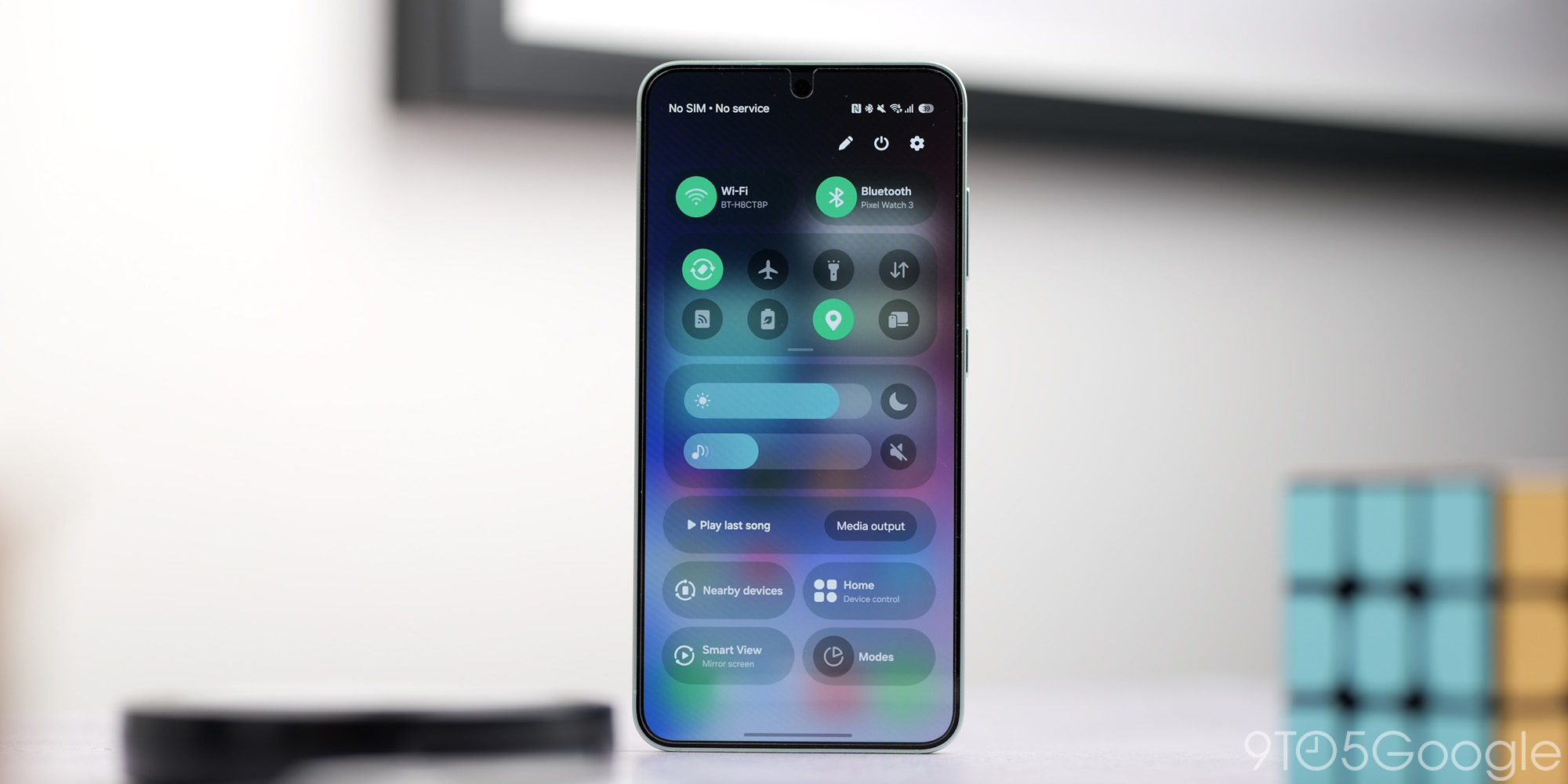
Reclaiming Your Familiar Galaxy: Reverting the Quick Settings Change in One UI 7
One UI 7, the latest iteration of Samsung’s custom Android skin, has landed on Galaxy devices, bringing with it a wave of new features and refinements. While many of these changes are welcome improvements, some have proven to be more divisive, particularly a significant alteration to the way Quick Settings and notifications are handled. This alteration, seemingly implemented without explicit user consent, has sparked debate among Galaxy users, prompting many to seek a way to revert to the more familiar One UI 6 experience.
The core of the controversy lies in Samsung’s decision to separate the Quick Settings panel from the notification shade. In previous versions of One UI, including the widely praised One UI 6, users were accustomed to a unified interface. A single swipe down from the top of the screen would reveal a consolidated view, with Quick Settings toggles conveniently positioned above a list of incoming notifications. This streamlined approach offered quick access to frequently used settings while keeping notifications readily visible.
However, One UI 7 introduces a bifurcated system. Now, a single swipe down reveals only the Quick Settings panel, while a second swipe, or a swipe to the left, is required to access the notification list. While Samsung likely intended this change to enhance usability by providing more immediate access to a larger array of Quick Settings tiles, many users have found the new arrangement cumbersome and less efficient. The muscle memory ingrained by years of using the unified interface has made the separation feel unnatural and time-consuming.
The initial rollout of One UI 7 was not without its hiccups. A series of delays plagued the update’s release, pushing back the expected arrival date for several Galaxy devices, including some of the newer models. This less-than-smooth execution further contributed to user frustration, as the anticipation surrounding the update was met with a potentially unwanted change to the user interface.
While the separation of Quick Settings and notifications may be a matter of personal preference, the fact that it was implemented as the default setting in One UI 7, without offering users a clear and immediate option to revert, has been a point of contention. Many users feel that such a fundamental change to the user experience should have been presented as an opt-in feature, allowing them to choose whether or not to adopt the new layout.
Fortunately, for those who prefer the combined Quick Settings and notification panel of previous One UI versions, a solution exists. While Samsung has made the separation the default behavior, they have also provided a relatively straightforward method for reverting to the unified interface. This demonstrates a degree of flexibility on Samsung’s part, acknowledging that not all users will embrace the new design.
The process for re-combining the Quick Settings and notification panel is accessible through the device’s user interface settings. Unlike some other system-level modifications that may require accessing hidden menus or developer options, this adjustment can be made directly from the notification shade itself.
To restore the combined view, users need to access the Quick Settings panel by swiping down from the top of the screen. Within the Quick Settings panel, there is usually a three-dot menu or a settings icon. Tapping on this icon will reveal a list of options, one of which should be related to the Quick Settings panel layout or appearance. Navigating to this section will present the user with the option to choose between the separated Quick Settings and notification panels, or the combined view. Selecting the combined view will immediately revert the interface to the familiar One UI 6 layout, with Quick Settings toggles displayed above the notification list.
By taking these steps, users can effectively undo Samsung’s default change and regain the streamlined user experience they were accustomed to. This allows them to maintain their preferred workflow and avoid the added step of swiping between separate panels.
It’s important to note that Samsung’s design choices for One UI are constantly evolving. While the ability to revert to the combined Quick Settings and notification panel is currently available in One UI 7, there is no guarantee that this option will remain in future updates. Samsung may choose to remove or modify this setting in subsequent versions of One UI, potentially forcing users to adapt to the separated interface.
However, even if Samsung were to remove the direct option to combine the panels, there are often alternative methods for customizing the user interface on Android devices. Third-party apps and launchers may offer additional options for modifying the Quick Settings panel and notification shade, allowing users to tailor the interface to their preferences.
The debate surrounding the Quick Settings and notification panel in One UI 7 highlights the delicate balance between innovation and user preference. While Samsung aims to improve the user experience with each new iteration of One UI, it’s crucial to consider the impact of these changes on existing users. Providing options and customization allows users to adapt to new features at their own pace and maintain a familiar and efficient workflow. Ultimately, the best user interface is one that caters to individual needs and preferences, empowering users to personalize their devices and make them truly their own.
So, the question remains: do you prefer the combined Quick Settings and notification page, or the separated approach introduced in One UI 7? The answer is ultimately a matter of personal taste, and the ability to choose is what makes the Android ecosystem so powerful.
