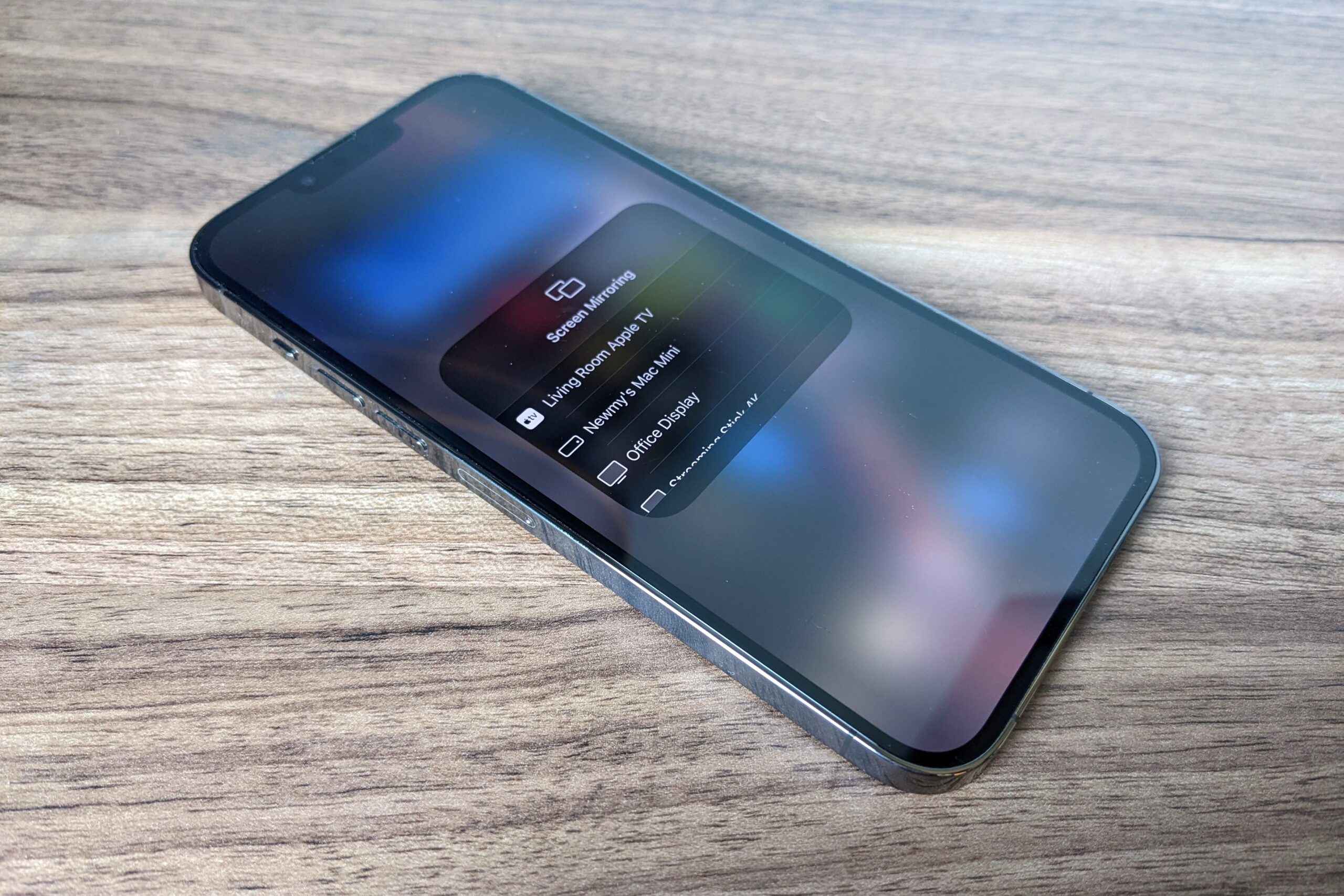
Connecting Your iPhone or iPad to Your TV
Introduction
While the screens of iPhones and iPads offer vibrant and sharp displays, their sizes may fall short when you want to fully appreciate your favorite videos, photos, and other visual content. Fortunately, there are seamless ways to connect these devices to your big-screen TV, making it possible to enjoy your media on a grander scale.
Wireless Mirroring with AirPlay
Apple’s AirPlay protocol allows you to wirelessly mirror your iPhone or iPad screen directly to compatible TVs. This feature is supported by most modern Roku devices, certain Samsung and LG TVs manufactured from 2018 onwards, select Sony TVs, all Vizio SmartCast TVs, and 2020 Fire TV Edition TVs from Toshiba and Insignia.
To start mirroring, simply open Control Center on your iOS device, select "Screen Mirroring," and choose your desired TV from the list.
AirPlay within Apps
For select video and audio apps, mirroring is not necessary. Instead, you can tap the AirPlay icon, which resembles a TV with a triangle at the bottom, during playback. Select your Apple TV or compatible device, and the video or audio will stream directly to the TV. This approach consumes less battery and allows you to use your iOS device for other tasks simultaneously.
Wired Connections with HDMI Adapters
If you prefer a wired connection for mirroring, you can utilize an HDMI adapter. For devices with a Lightning connector, Apple offers the Lightning Digital AV Adapter. Third-party adapters are also available at a lower cost, but these may not support streaming apps that employ copy protection measures. You will also need an HDMI cable, ideally at least 15 feet long for optimal viewing distance.
For iOS devices with a 30-pin charging port, you can find third-party HDMI adapters on platforms like Amazon. However, these may also encounter compatibility issues with streaming video apps.
Mirroring on Fire TV and Chromecast with Apps
If purchasing an AirPlay device or HDMI adapter is not feasible, you can utilize mirroring apps to connect your iOS device to Fire TV or Chromecast devices.
One reputable option is 2KIT Consulting’s Screen Mirroring apps, available for both Fire TV and Chromecast. These apps harness iOS’s Screen Recording feature to capture video from your device and transmit it to the streaming player.
While not as responsive or sharp as AirPlay mirroring, these apps provide a decent alternative. However, some drawbacks include a slight delay, less-than-perfect video quality, and occasional ads unless you upgrade to the paid versions.
Direct Streaming with Chromecast
With Chromecast, you can cast video, audio, images, and information from thousands of compatible apps directly to your TV. This eliminates the need to mirror your iOS device’s entire display.
After setting up Chromecast, you will notice the Cast button in supported apps. Simply tap on it and select your Chromecast device. The content will then be streamed to the TV, freeing up your iOS device for other activities.
Additional Tips
- To ensure optimal video quality with HDMI connections, use a high-quality HDMI cable.
- If you experience any issues with wired connections or mirroring, try restarting your iOS device and TV.
- Check for software updates on both your iOS device and the TV to ensure compatibility.
- Adjust the screen mirroring and casting settings on both the iOS device and the receiving device for a seamless experience.
